We have just released the latest update to the Trados Language Technology platform, and we would like to share the new functionality that has been delivered.
New features and updates are automatically added to your account, so just login to Trados, and they will be available immediately for you. This month’s release mostly concerns key changes to our browser-based editor, Trados Online Editor.
Smart Review in batch
(For customers with AI Essentials)
Some time ago, we introduced the AI Essentials package for Trados which empowers Trados to use LLMs for translation and linguistic review. AI Essentials includes Generative Translation for AI-powered translation, and Smart Review for AI-powered linguistic review. Both these features use your existing linguistic assets, such as translation memory and terminology, to elevate the quality of the results that they provide. You may also have seen that recently we extended our LLM support to thousands of models available through Azure AI Foundry.
In the initial implementation, Smart Review was an interactive feature which would evaluate the linguistic quality of content on request. With this release, there is a new automatic task available which will execute Smart Review in batch mode so that the results are there ready and waiting for linguists when they open the file in either the online editor or in Trados Studio. The new Smart Review automatic task is already included in the default workflow templates but is skipped by default.
Enabling the new workflow task depends on how your workflow was configured:
- If your workflow is based on a default workflow template:
- Open the workflow. This should give a message that the template has some changes and prompt you to reload the template.
- Click on the reload button.
- Uncheck the excluded box for the associated task.
- Save the workflow.
- If your workflow is based on a custom workflow template:
- Deactivate then open the workflow template.
- Insert the new automatic task into your workflow e.g. after the translation task.
- Save and activate the workflow template.
- Follow the steps for editing the workflow above.
You can configure the task in the normal way but there is also a new section under Batch Tasks when creating a project where you can specify options for the new task. Specifically, you can configure:
- Actions to take after applying Smart Review such as confirming, locking, and rejecting certain segment categories.
- Which segments should be excluded from being checked.
In-layout editing for Microsoft PowerPoint
(Applies to Trados Team, Accelerate, Enterprise)
Only last month we released an exciting new feature which allows translators and reviewers to work “in context” in a familiar Microsoft Word-style editing interface. If you missed that announcement, I encourage you to read more about it in the last update which you can find here. This article also had a caveat at the bottom:
Note: Currently, the Microsoft Word file format is supported.
Fast forward only a month and we’re delighted to announce that this feature is now available for Microsoft PowerPoint. Subject matter experts who are not familiar with translation tools will now find it much easier to translate, review, and correct content in presentations. It’s enabled in the same way as the Microsoft Word feature so give it a try!
Custom themes
(Applies to all product offerings)
In case it passed you by, RWS recently had a re-brand with a new logo and new colors. This release includes an update to the UI customization options so that you can adopt the new branding or choose your own style. Click on the user menu in the top right and then click on the User Settings option. You’ll find a section on the left called Appearance. You can choose from default schemes or select the Color Picker option to have it your own way:
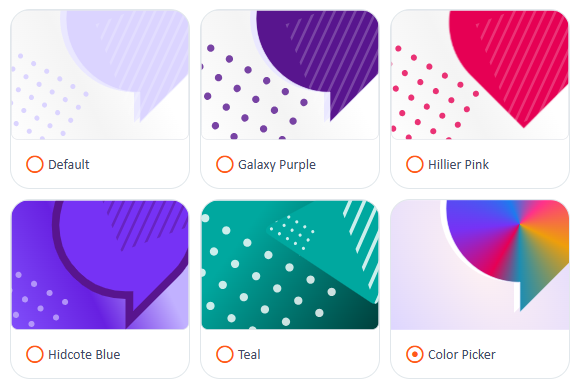
Other features
- Simplified Editing mode is now available for the Customer Review task type
- For offline package downloads, there is now an option to include either a link to the termbase or the entire termbase.

 Translate
Translate

Top Comments