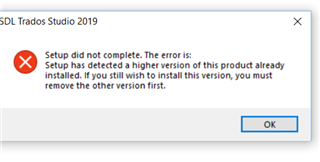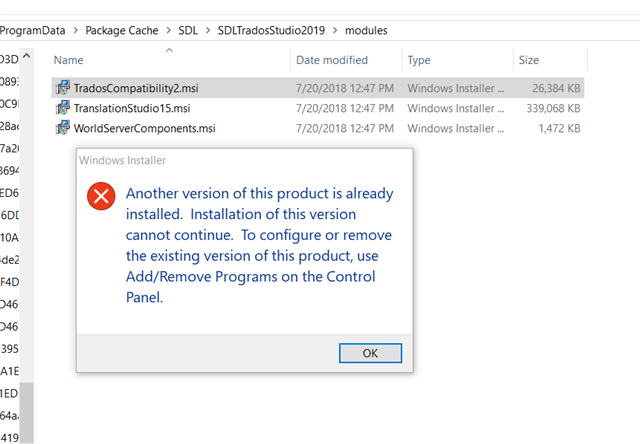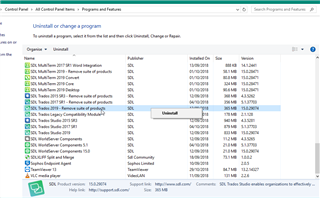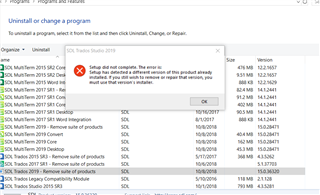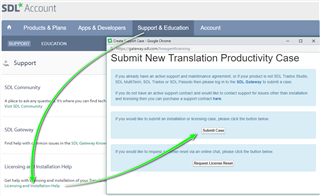Dear Studio 2019 experts,
I came across an error message saying something like "the data file can't be found", which as a result won't let me start Studio.
I tried to repair Studio to no avail, so I decided to uninstall and reinstall Studio 2019.
Now when reinstalling Studio 2019, I came across another message (see attached image) which threw me out of the installation process.
Could someone tell me how to solve this issue so that I can finish re-installing Studio 2019? I am now left without Studio 2019 on my computer...
Thank you so much for sharing your expertise!
Generated Image Alt-Text
[edited by: Trados AI at 11:31 AM (GMT 0) on 4 Mar 2024]


 Translate
Translate