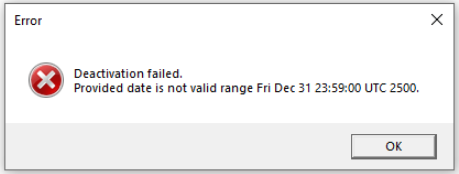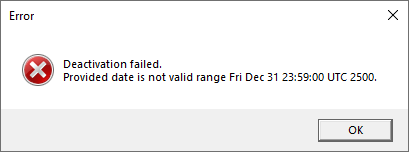I couldn't deactivate my license. I follow directions from the "Trados 2021 won't deactivate online or offline" discussion. Now I don't have a license at all, the activation message says they are all used. Actually, I wasn't able to move the Studio 2021 license correctly even once.
I would prefer to solve once and for all but if this is not possible, I must to request my money for the upgrade back, and please make my Studio 2019 Plus licenses available again. I have to move my licenses between desktop and laptop quite often and I cannot risk being stuck.


 Translate
Translate