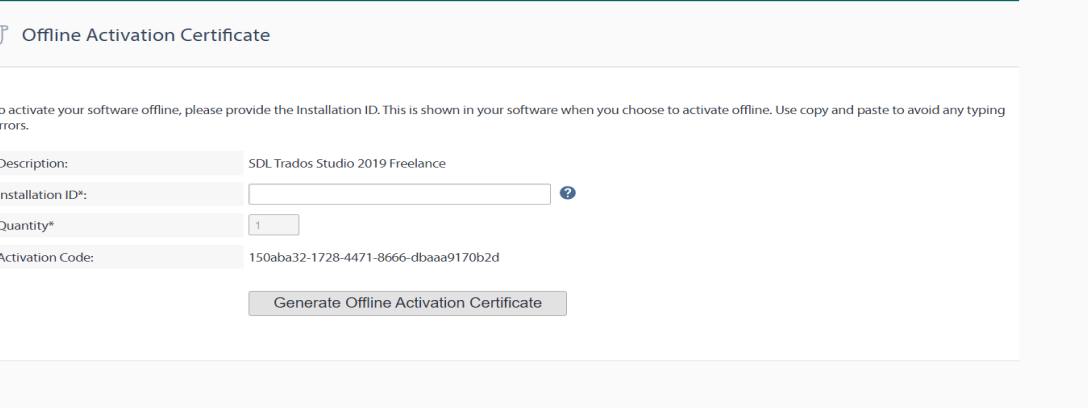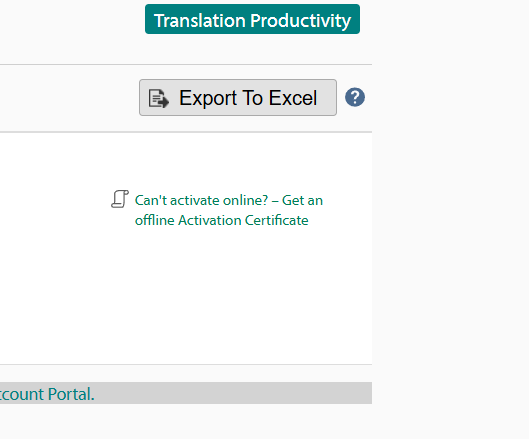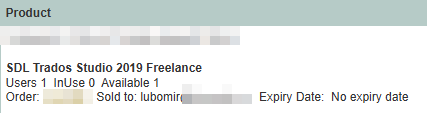Dear team,
I was wondering if you could help me with the following.
I recently received an email from RWS announcing that Trados Studio 2019 and MultiTerm 2019 will be 'end-of-life' on 31 December 2022.
I am not currently planning to upgrade to 2022, but might do if I experience serious problems next year.
But right now, my main concern is the following. I have one Trados Studio 2019 licence which allows me to put Studio on two machines. Recently you helped me to reset my licence and activate it on the two machines in front of me, as one of the activations was on a computer at my parents' place in Ireland which I am not using at the moment.
I needed your help because I wasn't able to deactivate the licence on that machine myself.
I am really hoping this problem won't come up again in the future, but if it does, I would like to know from you if I should be able to fix it myself without RWS support.
I mean, either deactivate or reset the licence myself, and then activate it again on the two machines of my choice.
I always thought it was possible to deactivate Studio on one machine and put it on another machine without actually deactivating the licence, but last time I wasn't able to do that. In the end, I think you reset the licence and I had to activate it on both the computers in front of me.
I was wondering if you think the instructions in your email below will be sufficient for solving my own problems myself after 31 December 2022.
Perhaps you have new instructions which are even clearer for people like me who need to switch licences between machines every now and again?
I think you mentioned that the reset is only possible once or twice a year?
Please send me any very clear additional instructions or links you might have regarding this issue which I can use after 31 December 2022.
I will be very grateful.
Regards,
Nicholas Spalding,
Amsterdam
---------------------------------------------------------------
Dear Nicholas Spalding,
Thank you for contacting RWS Support via Chat.
Kind regards,
Sebastiana Patrascu


 Translate
Translate