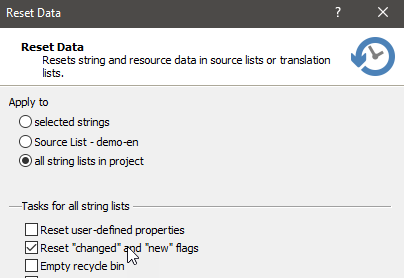We are using Passolo 2018, but this should apply to most versions.
We have been localizing our software project (*.lpu) for quite a while and are starting a new release version. In the TARGET languages I can set the status of phrases to "validated" once they have been checked. Is there a way to (re)set the status of the SOURCE language, so that they no longer show "new" or "changed" while keeping "read-only" ? Several of these phrases haven't changed in years.

Thank you for your advice!
Rex Turnbull
Generated Image Alt-Text
[edited by: Trados AI at 11:35 AM (GMT 1) on 4 Apr 2024]


 Translate
Translate