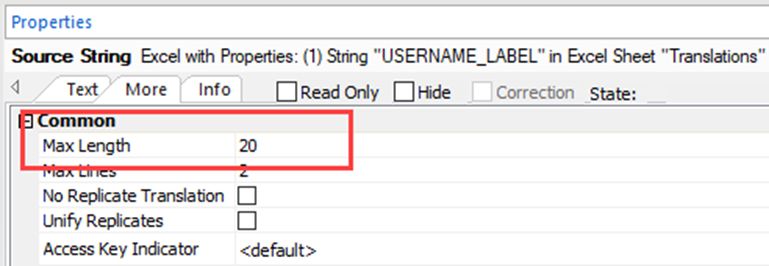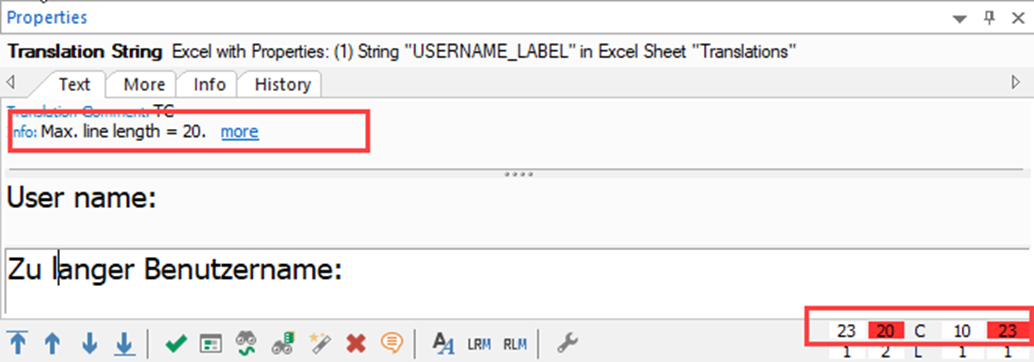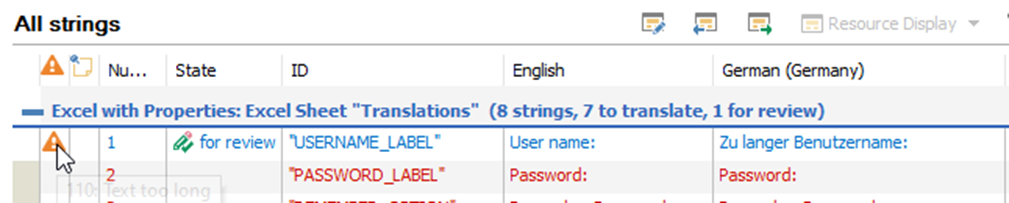I have a Passolo 2018 Passolo project which uses the Excel Add in tool.
Everything is set up properly, with the sheet name, starting row, source string row etc.
My spreadsheet also contains a column with the maximum length allowed for the translation of each row.
After creating string lists, I deliberately set the translation of 1 string to exceed the maximum value.
I then go to the Review menu, Check options and make sure the "Text too long" box is ticked.
Then run the "Checking translations function" against all the string lists.
Nothing is reported!
So, 2 questions:
1. What do I need to do to enable the checking to use the information I provided in the Excel sheet options and report on translations that are too long?
2. Is there a way for the target translation list to display this information to translators during translation? - I suspect it would be quite handy
Thanks


 Translate
Translate