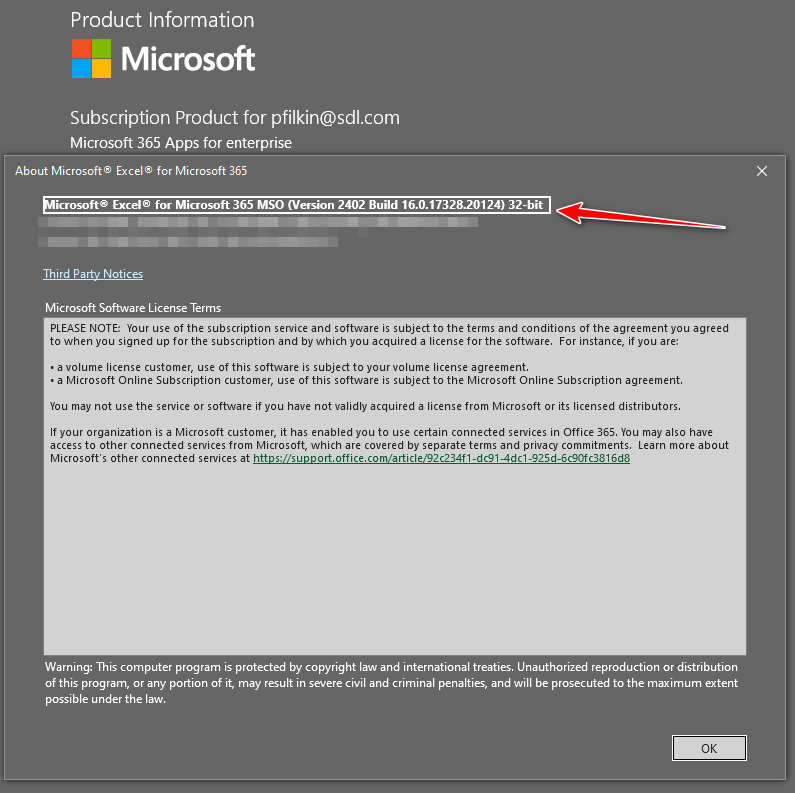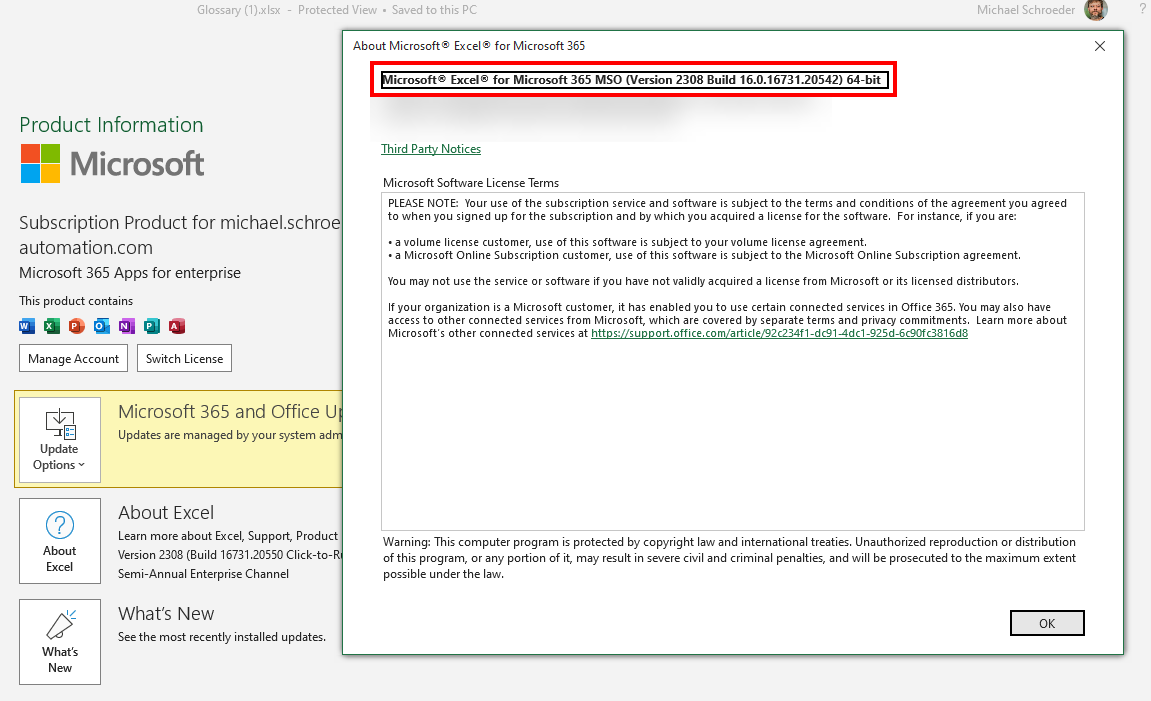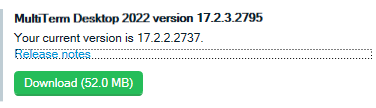Hi!
I tried to create a termbase from an MS Excel glossary using MultiTerm Convert, but when I start the conversion and select the input file and click Next an error message appears: "The conversion option could not be initialised properly. The file cannot be opened in Microsoft Excel".
I already saw the RWS Support Guide (https://gateway.rws.com/csm?id=kb_article_view&sysparm_article=KB0033238), but the issue is not resolved.
My Pc version: Windows 10 Home 22H2
Multiterm version: Multiterm SR2 17.2.2.2737
Trados version: Trados Studio SR2 17.2.9.18688
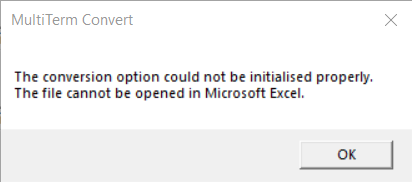
Generated Image Alt-Text
[edited by: Trados AI at 9:45 AM (GMT 0) on 18 Mar 2024]


 Translate
Translate