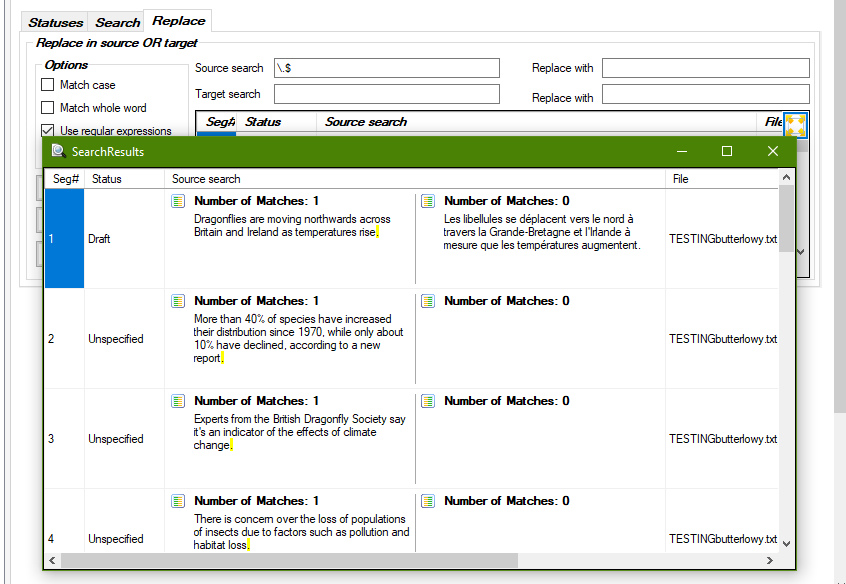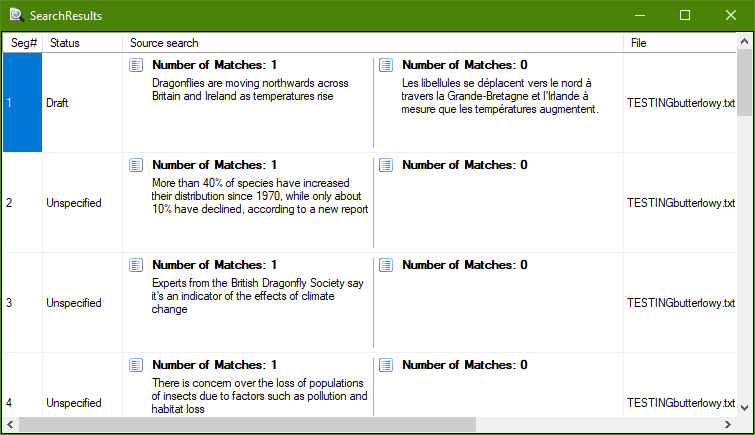Hi everyone,
Does anyone know the regex codes for searching for all the (trailing) full stops at the end of each source segment in Trados and replacing them with nothing (i.e. removing them)?
I've imported an sdlxliff file that was exported from another CAT tool, and for some reason a full stop has been added to every single source segment.
The segments that had no full stops now have one, and the segments that already had one or more full stops at the end now just have one more.
As you'd imagine, I'd prefer not having to manually edit every one of the almost 2000 source segments, if at all possible...
info added
[edited by: Nathanael Fourie at 9:15 AM (GMT 0) on 16 Mar 2023]


 Translate
Translate