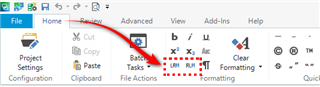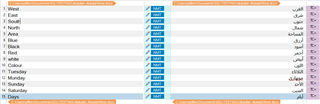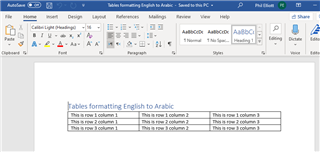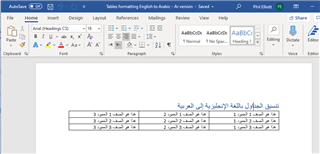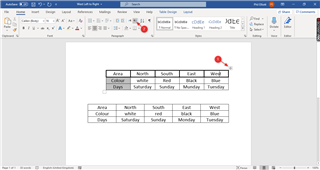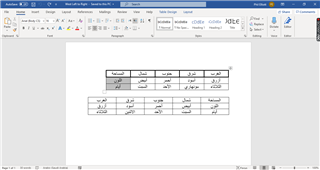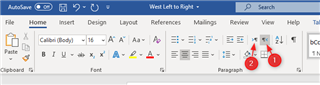good day everybody
I finished translating a table from English into Arabic and exported it into Word but unfortunately the text direction is designed from lift to right which is not the right direction of the target language. I made some search in here and I learned in this question that this is a bug needs to be tackled in the future:
community.sdl.com/.../right-to-left-text-direction
Any updates or suggestions plz?
RWS Community

 Translate
Translate