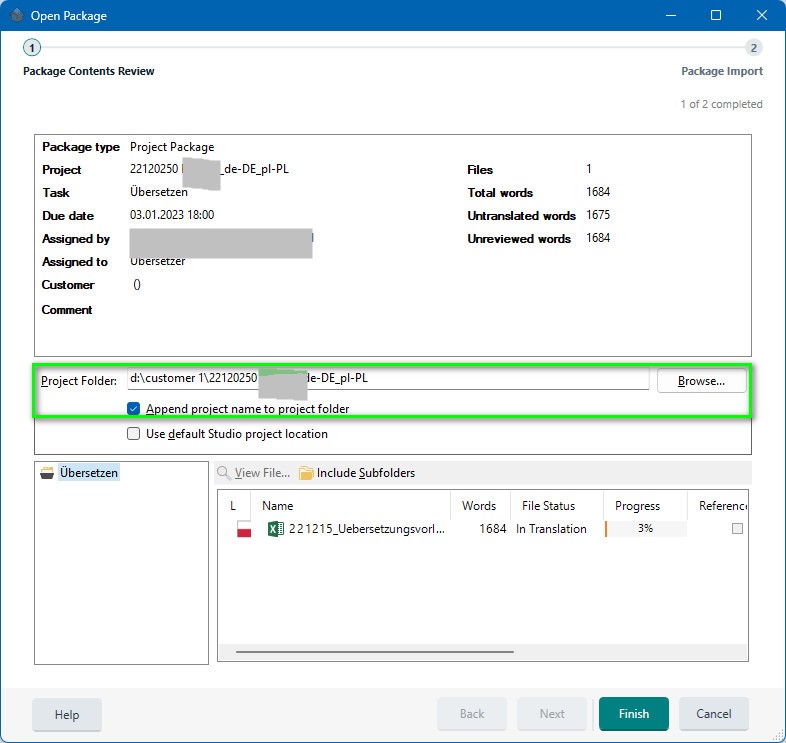Please help. I am brand new to Trados with a 2022 Starter Edition. I have worked on only a few projects (always with some difficulty figuring out target folders and what not, but I usually can figure it out). I just completed my largest project - 5000 words. It shows 100% complete but I cannot generate target file, create a return package, or even reopen it to look at the 676 segments that I just spent 10 hours on. My instinct is to restart, but I am terrified of losing the work.


 Translate
Translate