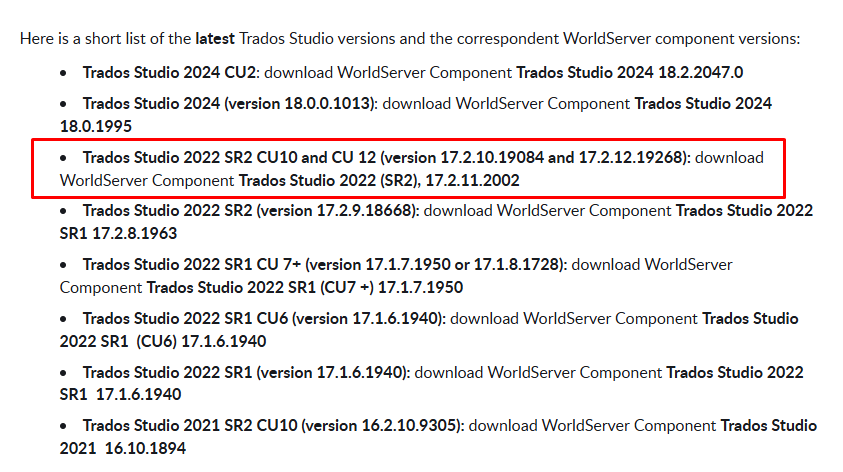I am loosing work...I tried all 3 versions for Trados 2022 but no one works anymore. One version I downloaded doesn't even let Trados open up. This is the message.
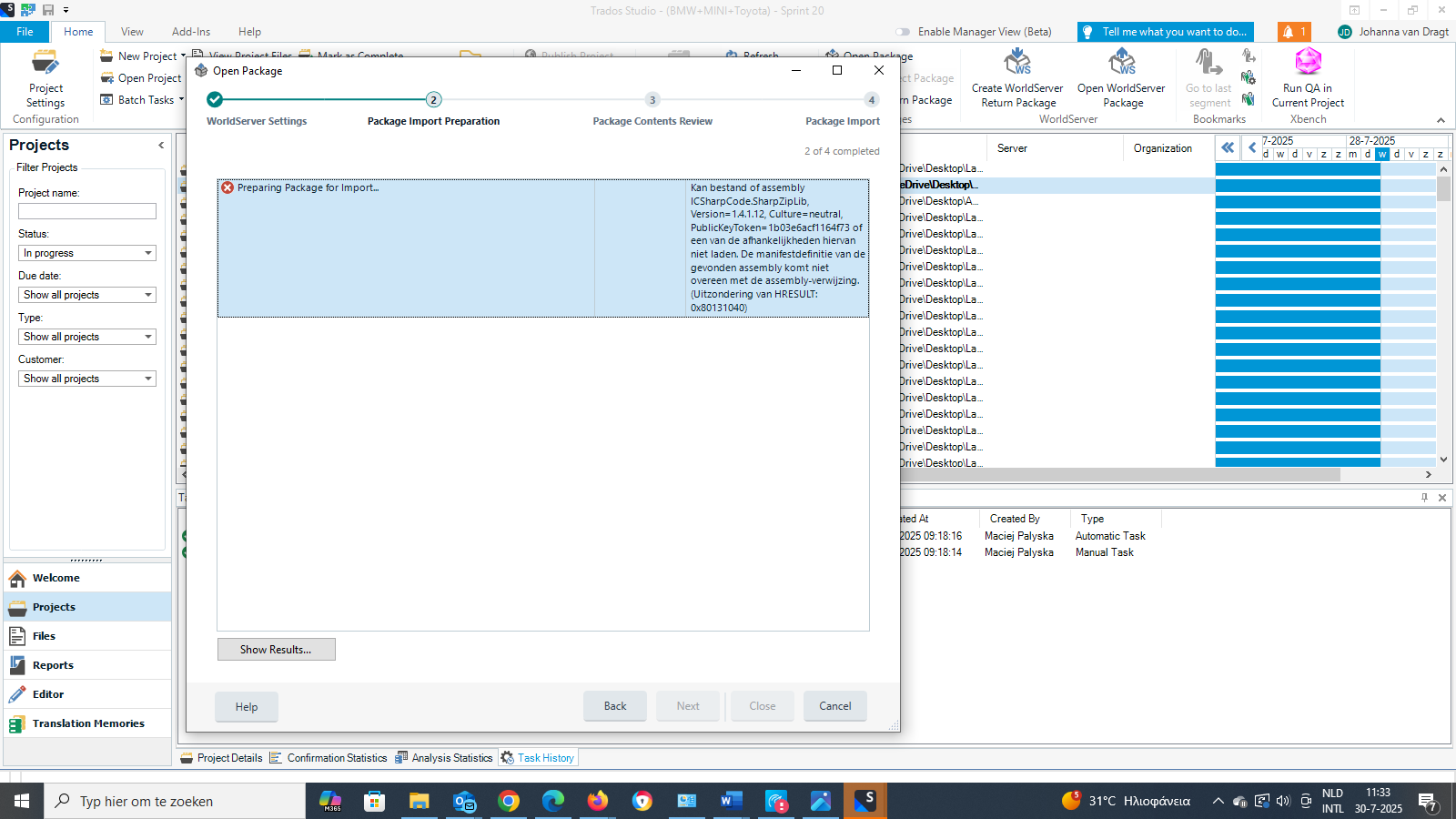
Generated Image Alt-Text
[edited by: RWS Community AI at 9:35 AM (GMT 1) on 30 Jul 2025]


 Translate
Translate