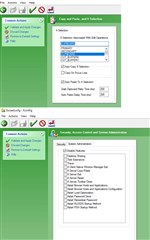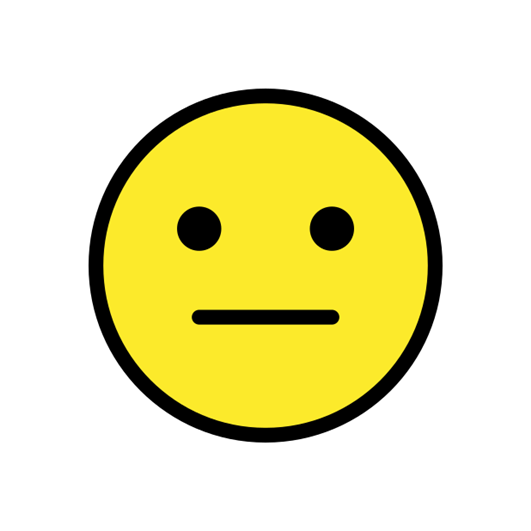When copying an item inside of an XPP division, via (c)Copy or ctrl-C...it appears the clipboard internally works.
If you go to an external text source <copy> and then attempt to paste into the XPP division it does not use the external copy, it maintained the previous clipboard from inside XPP.
If you exit the XPP division and reenter, the XPP clipboard has been cleared. You are then able to go to an external text source copy and then paste into the XPP division.
In the images below as a test we copied the "motion for special" line in XPP and pasted. We then copied the "Peter Piper..." para and tried to paste. It repasted the "motion for special" . We then exited the division and again copied the "Peter Piper..." para and it pasted into the division.
Once a internal XPP text item is copied it seems the clipboard is locked and will not accept and EXTERNAL copy into the clipboard.

We are using:
-ksh>>: xppversion
XPP 9.4.1.0
Operating System: Red Hat Enterprise Linux Server 7.9 (Maipo)
We use Exceed as our X11 server.
Generated Image Alt-Text
[edited by: Trados AI at 5:25 AM (GMT 0) on 5 Mar 2024]


 Translate
Translate