Dear Community,
Can anyone help me out here? SDL Support said my licence had been reset and would be easy to activate again on a new computer, but when I log on to my SDL account I can't see how to activate the licence again.
Many thanks!
Sarah

Dear Community,
Can anyone help me out here? SDL Support said my licence had been reset and would be easy to activate again on a new computer, but when I log on to my SDL account I can't see how to activate the licence again.
Many thanks!
Sarah

Hi Sarah,
You need to copy the license code from you SDL Account Licenses page and insert it in the appropriate place in Trados Studio. Here are instructions:
Online activation of a Single User License for Trados Studio 2021 and older
Have a super weekend,
All the best,
Ali

Hi again,
When I view my licence activation code in my Account, there is no Activation button to click. (Is that because I'm not activating the licence for the first time?)
Sarah

The 'Activation" button is not in the account, but in Studio! You need to enter the activation code in Studio and then click on 'Activate' there.
Follow the instructions as suggested by Alison.

Thanks Walter, but I can't open Studio because my licence isn't activated. The only activation I am offered is a Trial licence. Should I activate that?
Regards, Sarah

Hi Sarah
You say that you are offered a trial license. Where do you see this? In Studio I guess, so why do you say that you cannot launch it?
When you launch Studio without a license, one sees this: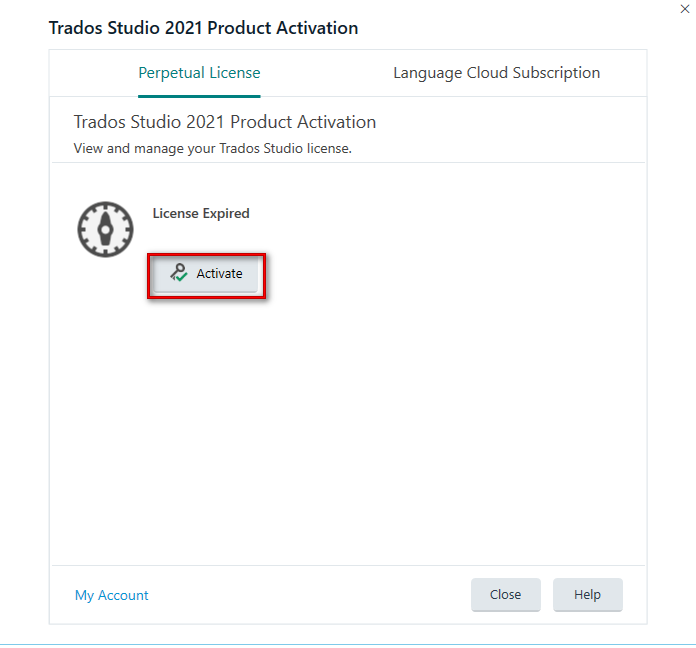
In addition, and this is your case, if Studio has never been installed on this PC you see an option for a 30 day trial license.
The only thing you now need to do is to click on the 'Activate' button and then enter the activation code that you see in your customer account. 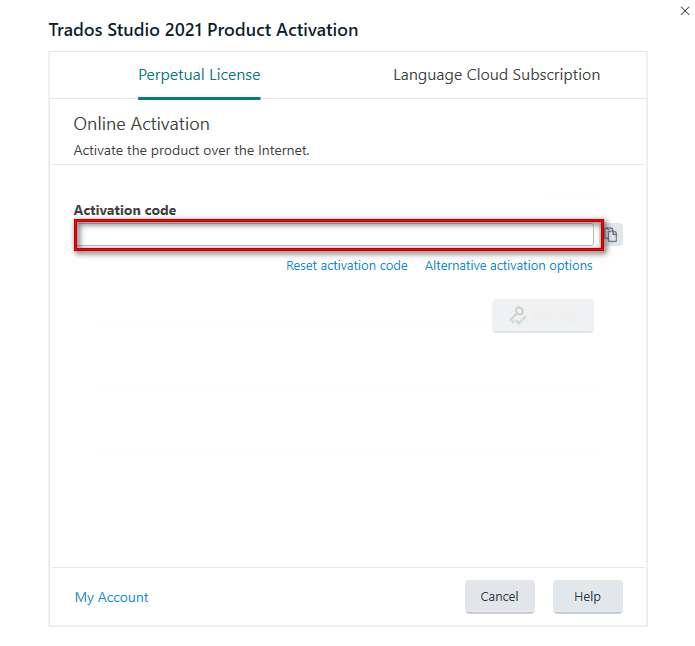

Hi Sarah,
It's not possible for me to give you the screenshots of how your opening dialog offering to activate a trial version looks, because I don't have the right to a trial license in any version as I used them all up each time that I installed a new beta version to test. Walter's screenshots don't look like yours for the same reason, I presume.
If you haven't started using the trial license, you will have a button that gives you the opportunity to do so.
I'm pretty sure that you also have a small text link in blue under the 'Activate' button that offers you the chance to activate.
If you have started using the trial license, which is absolutely fine, you will need to go to the Help tab in Studio and click on 'Product Activation', as here:

A dialog will open with a green timeline that shows how long you have left on your trial license.
Underneath, there will be a 'Deactivate' button and a 'Purchase' button. Click on 'Deactivate', to release the trial license.
Here's roughly what it looks like (screenshot from 2022 beta version)
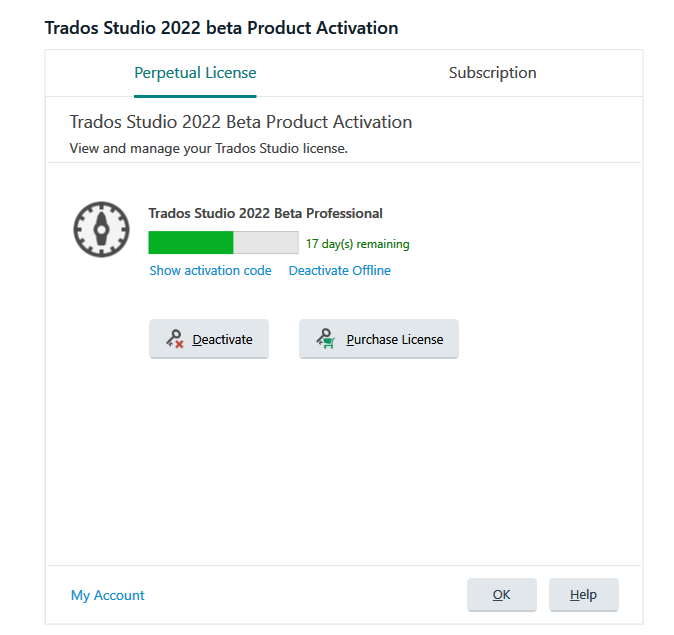
Then, after you've done that, click OK on the next dialog that appears. Studio will close down.
Open Studio 2021 again. Here's what appears when I do the above in Studio 2022, which will look different to yours:
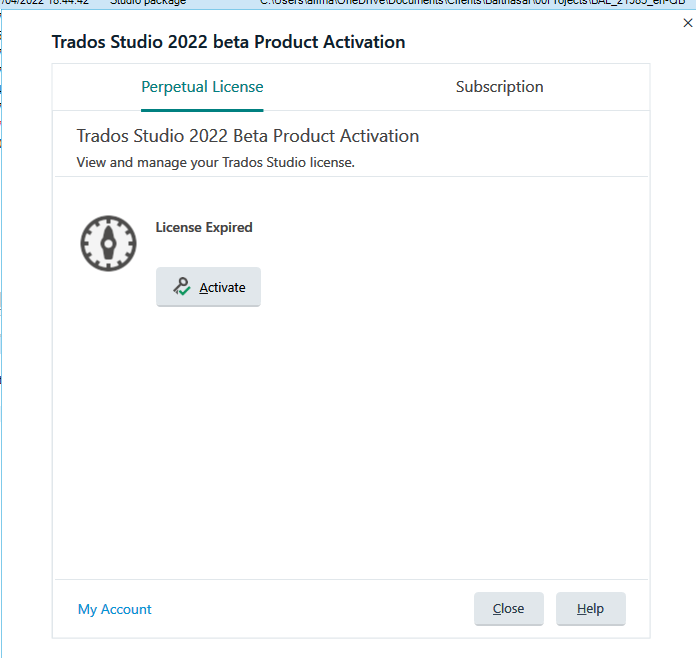
There I click 'Activate' and this appears:
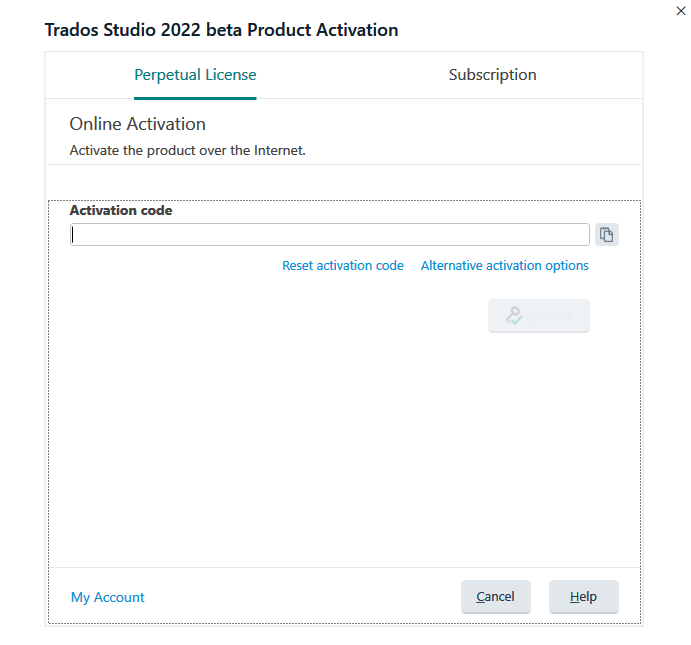
Highlight and copy the code from your account https://oos.sdl.com/asp/products/ssl/account/mylicenses/licenses.aspx
Paste that number into the line below 'Activation code' as seen in the above screenshot.
That will work. Once you've entered your code, click on 'Activate' (maybe OK next?) and probably OK again on the final dialog that appears to show you've activated your license successfully.
So, click OK and you will be able to continue with your work.
If the above doesn't help, please share a screenshot of what your product activation dialog looks like when you try to open Studio 2021, or the dialog that opens if you click on Help > Product activation as shown in the first screenshot above.
I hope this helps...
All the best,
Ali

Hi Sarah,
It's not possible for me to give you the screenshots of how your opening dialog offering to activate a trial version looks, because I don't have the right to a trial license in any version as I used them all up each time that I installed a new beta version to test. Walter's screenshots don't look like yours for the same reason, I presume.
If you haven't started using the trial license, you will have a button that gives you the opportunity to do so.
I'm pretty sure that you also have a small text link in blue under the 'Activate' button that offers you the chance to activate.
If you have started using the trial license, which is absolutely fine, you will need to go to the Help tab in Studio and click on 'Product Activation', as here:

A dialog will open with a green timeline that shows how long you have left on your trial license.
Underneath, there will be a 'Deactivate' button and a 'Purchase' button. Click on 'Deactivate', to release the trial license.
Here's roughly what it looks like (screenshot from 2022 beta version)
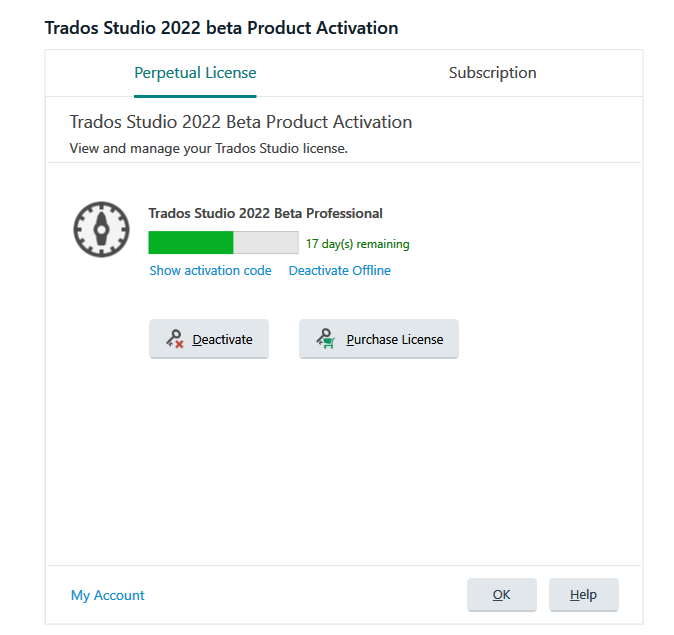
Then, after you've done that, click OK on the next dialog that appears. Studio will close down.
Open Studio 2021 again. Here's what appears when I do the above in Studio 2022, which will look different to yours:
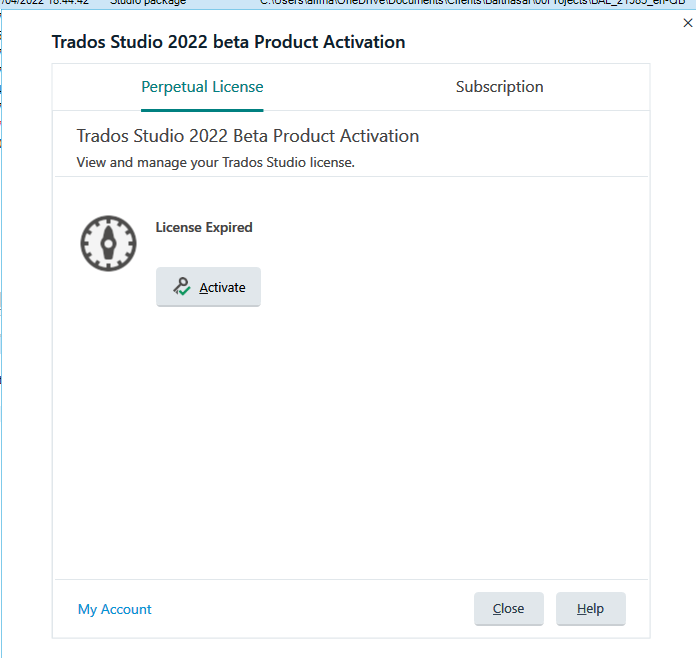
There I click 'Activate' and this appears:
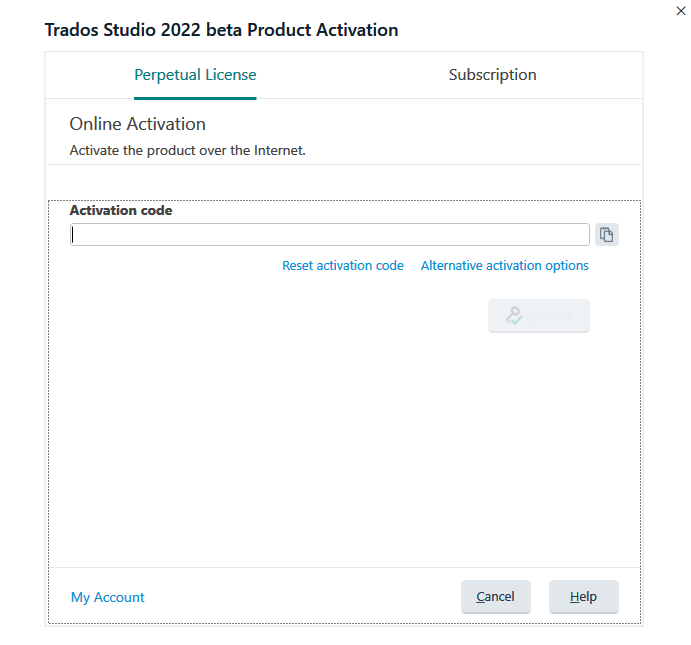
Highlight and copy the code from your account https://oos.sdl.com/asp/products/ssl/account/mylicenses/licenses.aspx
Paste that number into the line below 'Activation code' as seen in the above screenshot.
That will work. Once you've entered your code, click on 'Activate' (maybe OK next?) and probably OK again on the final dialog that appears to show you've activated your license successfully.
So, click OK and you will be able to continue with your work.
If the above doesn't help, please share a screenshot of what your product activation dialog looks like when you try to open Studio 2021, or the dialog that opens if you click on Help > Product activation as shown in the first screenshot above.
I hope this helps...
All the best,
Ali
