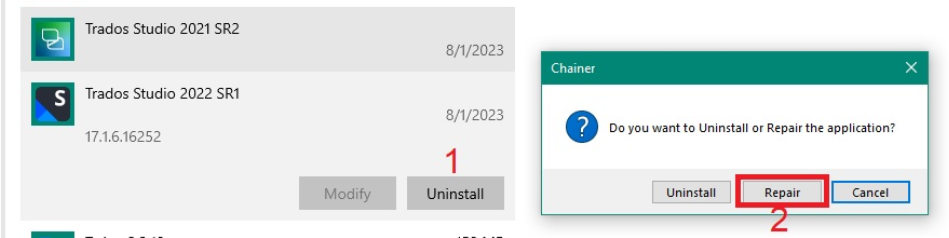Hi, I need to reset or repair my Trados Studio 2021 SR2 MultiTerm which has stopped working for some reason, just the error message...There is only the option to uninstall it, but I am concerned that if I do so, I won't get this exact same version of the program which I purchased. Is there any difference between resetting the Licensing and Installation? Thanks for any help!


 Translate
Translate