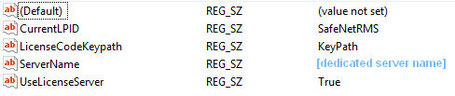Before changing or adding something in the Windows Registration Editor I recommend that you make a backup. If you are not aware on how to do that maybe the blog post of mine can help you:

Create a new registration key
-
Click Start > Run to
open the Registry Editor on your computer. 
Note: You can open the Run… dialog with the keyboard shortcut [Windows key + R]. - Type regedit in the Run dialog box and click OK.
-
Go to following location:
- For 32-bit computers: HKEY_CURRENT_USER\Software\SDL\Studio4License
-
For 64-bit computers: 
HKEY_CURRENT_USER\Wow6432Node\Software\SDL\Studio4License
Note: If the Studio4License key is available ignore the steps 4-6
-
Right-click on SDL and select New > Key
- Name the new key Studio4License
- Press Enter to confirm the change.
Create three new strings within the new registration key
- Open the Registry Editor. 
-
Go to following location:
- For 32-bit computers: HKEY_CURRENT_USER\Software\SDL\Studio4License
-
For 64-bit computers: 
HKEY_CURRENT_USER\Wow6432Node\Software\SDL\Studio4License

No. 1: Define the setting for using the license server
- Right-click on the right hand side and select New > String Value:

- Name the string value UseLicenseServer
- Press Enter to confirm the change.
- Double-click on the UseLicenseServer string value.
- Type True in the Value Data field
- Click OK.
No. 2: Define the setting for the license server name
-
Right-click on it in the right hand side window and select New > String Value: 
-
Name the string value ServerName
-
Press Enter to
confirm the change.
-
Double-click on the ServerName string value.
- Enter the hostname of the computer where the SDL Licensing Server Manager is installed.

- Click OK
No. 3: Define the setting for the license provider product identifier
1.       Right-click on it in the right hand side window and select New > String Value
2.       Name the string value CurrentLPID
3.       Press Enter to confirm the change.
4.       Double-click on the CurrentLPID string value.
5.       Enter the name of the license provider product identifier: SafeNetRMS
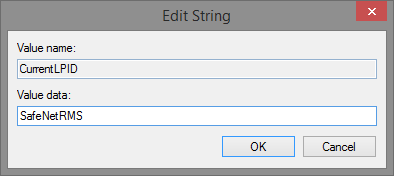
     6. Click OK
 
Last but not least:
 
Create registration key (*.reg) file for distribution
NOTE: The following is a summarized version of the procedure; an IT technician who creates the silent installations or registration key would normally know how to do this.
1.       Open a text editor, for example Notepad.
2.       Copy and paste the following information into the empty file:
 
For 32-bit operating systems:
Windows Registry Editor Version 5.00[HKEY_LOCAL_MACHINE\SOFTWARE\SDL\Studio4License]
"UseLicenseServer"="True"
"ServerName"="[dedicated server name]"
"CurrentLPID"="SafeNetRMS"
 
For 64-bit operating systems:
Windows Registry Editor Version 5.00[HKEY_LOCAL_MACHINE\SOFTWARE\Wow6432Node\SDL\Studio4License]
"UseLicenseServer"="True"
"ServerName"="[dedicated server name]"
"CurrentLPID"="SafeNetRMS"
[dedicated server name] with the name of the machine on which you installed the SDL License Server Manager.

 Translate
Translate