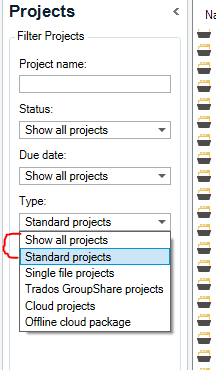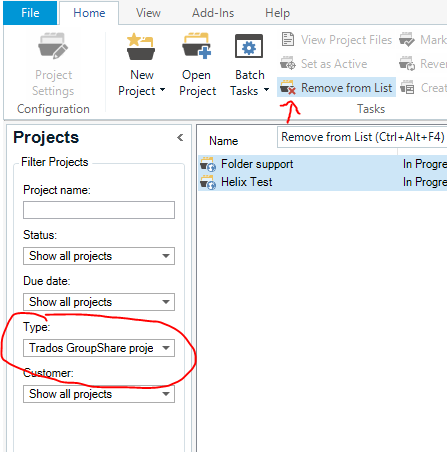Hello,
When I open Trados Studio 2019, Trados tries to connect to a groupshare-server of one on my clients.
As the server of this client is down which is really bad luck, Trados cannot connect to this groupshare-server.
However, this should not prevent me from working in Trados, as I just want to work on a local project - a project which has nothing to do with the groupshare-server of the other client.
As Trados keeps insisting to connect to this grouspshare-server, I went to File/Setup/Servers, and deleted the groupshare-server in question from the list.
However, even though the server is no longer in the list, when I open Trados Studio, it still tries to connect to it and I can't work on my local project.
Does anyone know what I can do? Thank you!


 Translate
Translate