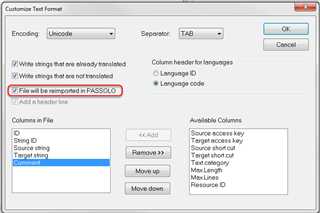Hi,
in the source text we have some sentences with a quote e.g. in the middle. No problem so far, when translating in Passolo. However, when we exported it to CSV and had it reimported, the sentences had an additional quotation mark in the beginning and in the end. The additional quotes cannot be seen in Excel but when opened with a simple text editor.
Has anyone a workaround for this problem?
BR,
gabi
Generated Image Alt-Text
[edited by: RWS Community AI at 2:47 PM (GMT 0) on 14 Nov 2024]


 Translate
Translate