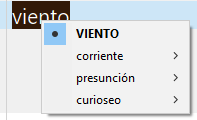Hi everyone!
It has been already discussed here: synonyms - like in MS Word
Now based on the post of Jack Dunning mentioned on the link above, the following AutoHotkey script grabs synonyms from Microsoft Word application. Then it’ll show a pop-up menu with the available meaning-synonyms and then insert the selected synonym (right submenu) in Trados (see figure below). Only synonyms (right submenu) are clickable.

Synonyms will be picked based on the top language set on File > Options > Language > Office authoring languages and proofing (Spanish [Spain] in my particular case. The proofing package must be installed in order to use it):

This is the AutoHotkey script:
;-------------------------------------------------; Search for synonyms in Trados Studio using Microsoft Word app.; Ensure Microsoft Word is running (otherwise, the script will run it for you).; Select the word in Trados Studio Editor.; Use the shortcut is SHIFT+F7 (the same as in Word); In the pop-up menu first select the meaning and then the synonym.; The synonym selected will be inserted on the Target segment.; learn.microsoft.com/.../word.application.synonyminfo; learn.microsoft.com/.../word.synonyminfo.synonymlist;------------------------------------------------#IfWinActive ahk_exe SDLTradosStudio.exe+F7:: Send ^c if StrLen(A_Clipboard) SynonymsWord()return#IfWinActive SynonymsWord(sel := ""){Global leadingSpaceGlobal trailingSpace Try oWord := ComObjActive("Word.Application") catch { Run, WinWord, , Min Loop { Sleep 200 try oWord := ComObjActive("Word.Application") if (A_index > 60) { ME("Microsoft Word is not installed and no synonyms can be retrieved from Word.") return } } Until oWord!="" } if (sel = "") sel := A_Clipboard if (RegexMatch(sel, "^\s")) leadingSpace := SubStr(sel, 1, 1) else leadingSpace := "" if (RegexMatch(sel, "\s$")) trailingSpace := SubStr(sel, 0) else trailingSpace := "" sel := RegExReplace(sel, "^\s+") ; Remove leading spaces sel := RegExReplace(sel, "\s+$") ; Remove trailing spaces nMeanings := oWord.SynonymInfo(sel).MeaningCount meanings := oWord.SynonymInfo(sel).MeaningList StringUpper, selUpper, sel Menu, MenuSynonyms, add, %selUpper%, Nothing, +Radio Menu, MenuSynonyms, check, %selUpper% Menu, MenuSynonyms, default, %selUpper% Loop % nMeanings { try meaning := meanings[A_Index] catch continue nMeaning := A_Index mySubmenu := "MenuMeanings" nMeaning synonyms := oWord.SynonymInfo(sel).SynonymList(A_Index) max := synonyms.MaxIndex() Loop % max { synonym := synonyms[A_Index] Menu, %mySubmenu%, add, %synonym%, SynonymAction } Menu, MenuSynonyms, add, %meaning%, :%mySubmenu% } if (!nMeanings) Menu, MenuSynonyms, add, No synonyms from Word!, Nothing Menu, MenuSynonyms, Show Menu, MenuSynonyms, DeleteAll Loop { mySubmenu := "Meanings" A_Index try Menu, %mySubmenu%, Delete catch Break }}SynonymAction(){Global leadingSpaceGlobal trailingSpace SendRaw % leadingSpace A_ThisMenuItem trailingSpace}Nothing(){ }
- The script works not only in Trados Studio Editor, but also in Translation Memories, etc…
- The out-of-the-box script works only in Trados Studio, but it can work also in other applications. Don’t hesitate to edit the script to suit your needs.
- In case you are wondering if it’s possible to select the proofing language automatically based on the target language of the Studio project, yes, I think it is, but I leave to RWS to publish an app with this feature.
Enjoy!
Generated Image Alt-Text
[edited by: RWS Community AI at 12:57 PM (GMT 0) on 14 Nov 2024]


 Translate
Translate