Since upgrading to Studio 2024, I’ve lost access to Language Weaver. When I try to activate it, no language pairs appear in the dropdown, even though I have EN>ES and ES>EN properly configured and activated. Has anyone experienced this issue or found a workaround?
Any help will be very much welcomed!
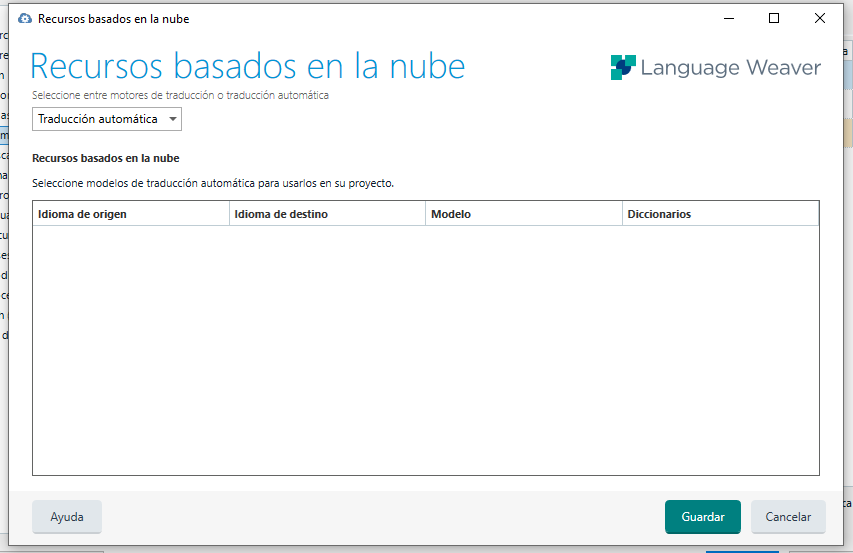
Generated Image Alt-Text
[edited by: RWS Community AI at 11:00 AM (GMT 1) on 21 Jul 2025]


 Translate
Translate
