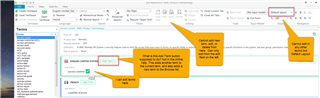MultiTerm 2017 was working fine until this week. I've found at least 20 complaints about this in the past month from customers on the Web, and I haven't seen a resolution. I've followed all of the suggestions (uninstall, manually delete folders, reinstall, etc.). I can no longer add or delete terms. I can only edit terms from the Default Layout. Please see the screenshot below. I have already reported this to SDL Support. They recommended using the Default layout to edit terms, which does work. But I can't add terms nor delete them at all in any layout. The entire Editing section on the ribbon is grayed out/disabled. I apparently have permissions still, since I can edit terms in Default layout.
What is the green Add Term button intended to do? I cannot find any information in the online help nor on the Web. This just adds a new term to the current term, but it also adds a new term to the Browse list. But it includes the translations of the original term that was highlighted before clicking "Add Term".
I have also installed SDL Trados Studio 2017 SR1 - 14.1.6413.8. But I don't typically use Trados. I only use MultiTerm to edit terms.
Thanks.
Generated Image Alt-Text
[edited by: Trados AI at 1:01 PM (GMT 0) on 5 Mar 2024]


 Translate
Translate