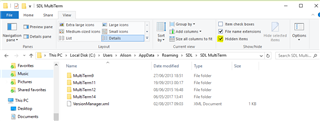Hello all,
I have Studio and Multiterm 2017 latest updates and everything worked like a train.
But 2 days ago Studio crashed out of the blue, and since then:
-Multiterm in the Editor does not show terms or not all the terms
-No more autosuggest, so typing is now twice as slow for me
-At first after opening the Editor I can add terms, but after half an hour get the error message: Multiterm is unable to add the term
I have Windows 10.0 makersupdate. I noticed that the Java Control Panel has no tab 'Updates'.
I was wondering is this a Java problem or should I maybe reinstall MultiTerm?
Thanks in advance!
Thanks for

 Translate
Translate