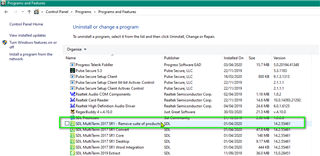Please, I tried to update MultiTerm to version SR1, the same way I did with Studio Freelancer 2017 SR1, however, I get the message that there is a higher version already installed and that I need to remove it. I've already removed all the MultiTerm that was in the Windows 10 Standard Resources folder, but the last folder always gets this message. But I can't find where that superior version of MultiTerm is installed. Can someone help me please? Thanks.
RWS Community

 Translate
Translate