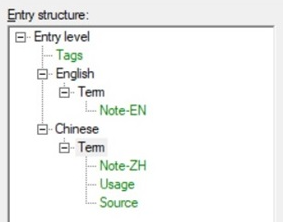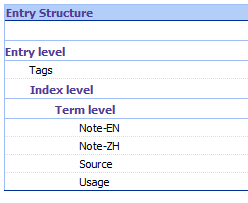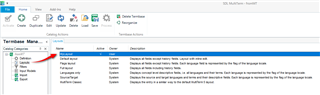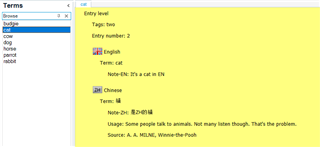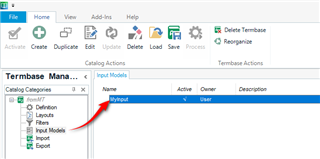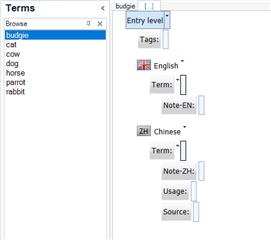I went to MultiTerm Convert to set up an entry structure, using an Excel file containing glossary:
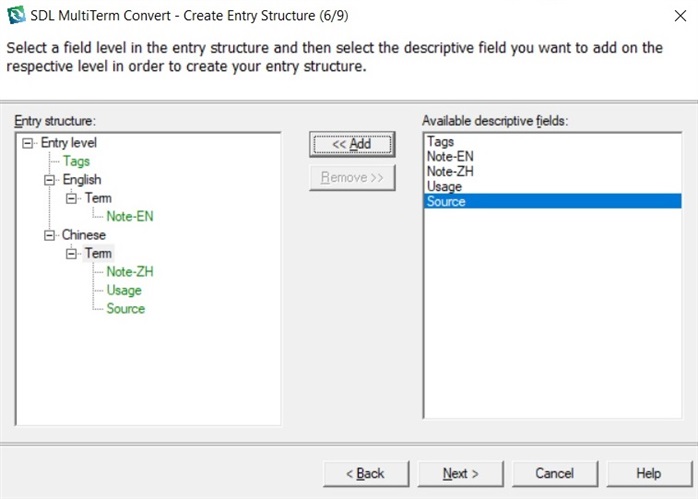
Then I went to Trados LIve to create a new termbase, using the .xdt file generated by MultiTerm Convert as termbase structure:
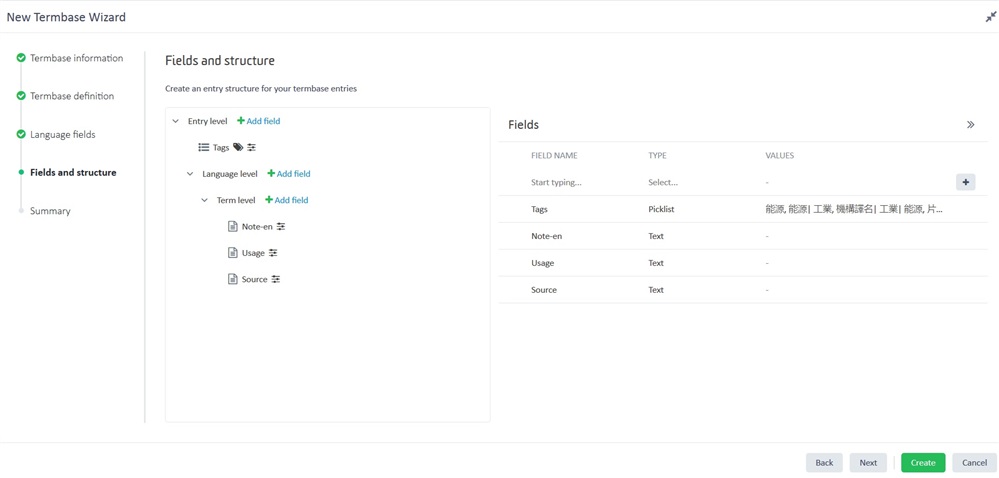
Then I imported the same Excel file into the new termbase:
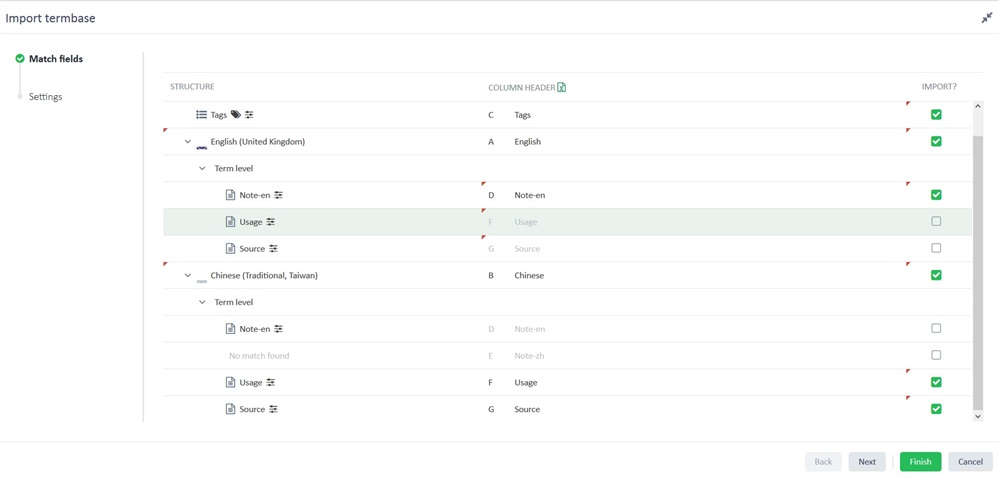
It seemed like Trados Live did not understand or unable to properly read the structural setup I made in MultiTerm Convert. For example, I didn't want "Usage" and "Source" fields under the English term level, and "Note-zh" field was missing under the Chinese term level.
Generated Image Alt-Text
[edited by: Trados AI at 1:51 PM (GMT 0) on 5 Mar 2024]


 Translate
Translate