Hello,
I have an existing bilingual termbase. I would like to add an additional column for notes/context into the termbase. I can’t see how to do this in MultiTerm. What is the best way to go about this?
Thanks!
Mark

Hello,
I have an existing bilingual termbase. I would like to add an additional column for notes/context into the termbase. I can’t see how to do this in MultiTerm. What is the best way to go about this?
Thanks!
Mark

Mark Weatherall
Within MultiTerm, ensure your termbase is open.
Then go to Termbase Management and see a tree of options listed at the top
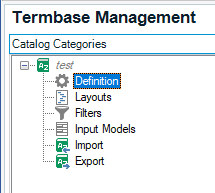
As you see I have a termbase called Test.
Under it, I have Definition.
Right click on Definition to edit it.
During the wizard its step 4, that will be of interest to you.
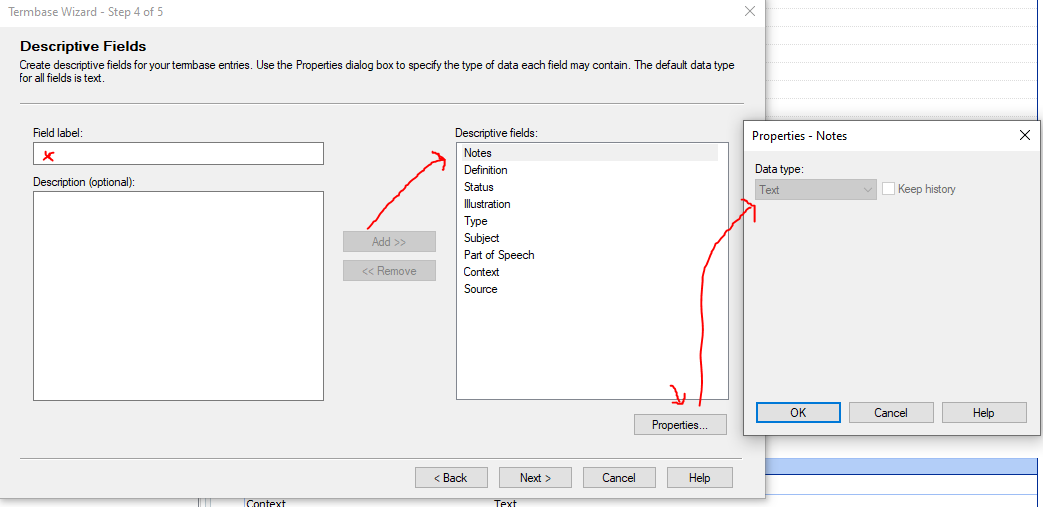
You can create a label such as Notes and add it to the definition / structure of your termbase.
But then do custom the properties for this new label so it understand what is supported.
I suspect you will have it as free type text, vs a boolean value or an image for example.
Please take note, while its easy to add to your definition / structure of your termbase it is very complex removing.
Often it means recreating your termbase and often requires reliance on Glossary Converter
I hope this helps and that it answers your immediate question
Lyds
Oana Nagy | Developer Experience | QA Engineer | RWS Group

Hi Lydia,
Thanks for helping!
I followed your instructions and realized that I actually have several other columns in my Termbase (I converted it using Glossary Convertor from a previous bilingual txt glossary I used with CafeTran). After I added “Notes” to my Termbase, this is what its structure looks like now. The problem is that none of the descriptive fields are showing when I use Termbase in Trados, I can only see the terms themselves. 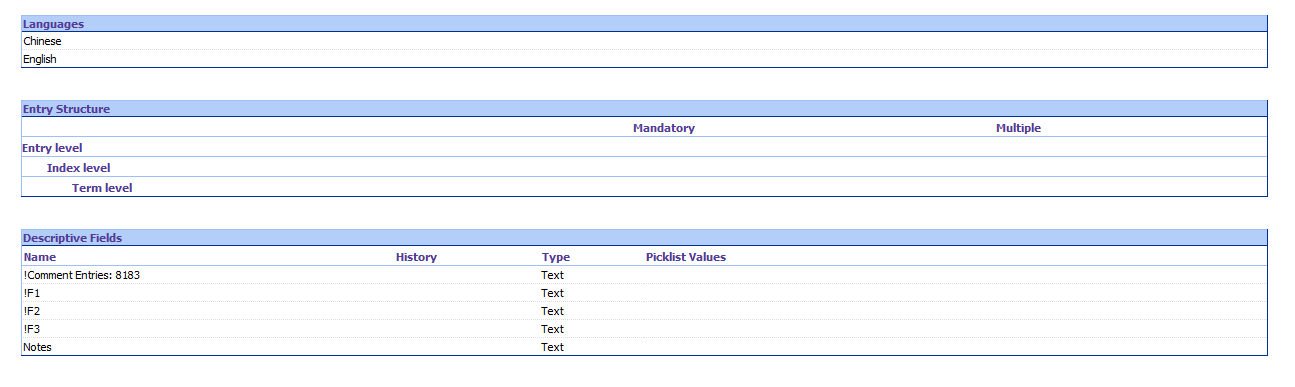 .
.

Mark Weatherall
When I add/view terms I also dont see my rich termbase structure
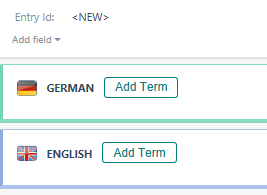
Its only when I hover over the Add Field area do I see all my supported fields
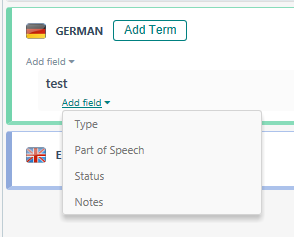
Also pay attention to what display mode you are in - via the Home Ribbin
If you see source/target gives a different display compared to my previous 2 screen prints
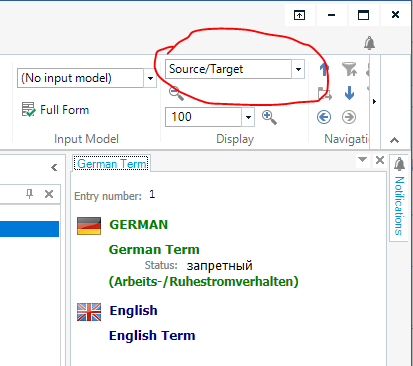
To add to the terms, you need to go to Edit mode (Home Robbin) then click on the pencil drop down
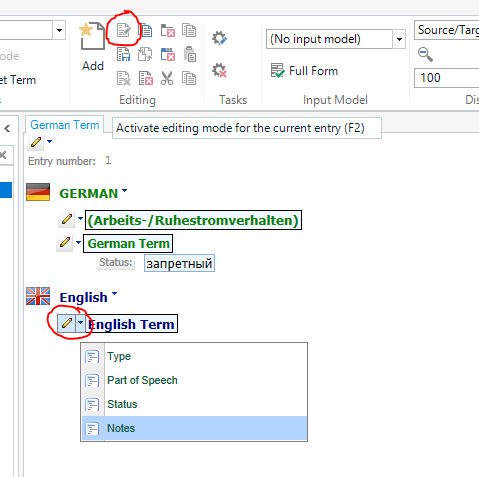
Compared to the Default Layout which makes editing terms easier and seemingly more direct
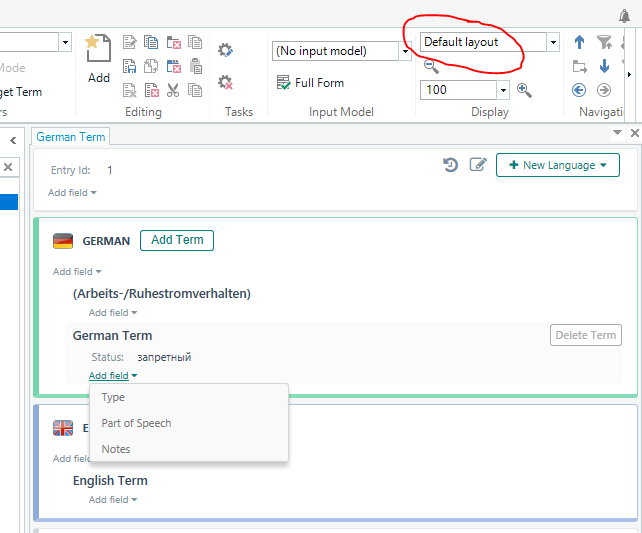
Could the display model, be where you are getting stuck?
I hope this helps
Lyds
Oana Nagy | Developer Experience | QA Engineer | RWS Group

Mark Weatherall
When I add/view terms I also dont see my rich termbase structure
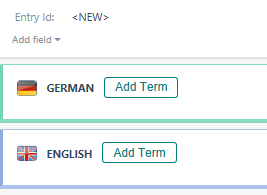
Its only when I hover over the Add Field area do I see all my supported fields
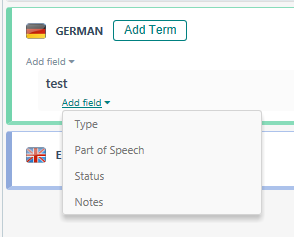
Also pay attention to what display mode you are in - via the Home Ribbin
If you see source/target gives a different display compared to my previous 2 screen prints
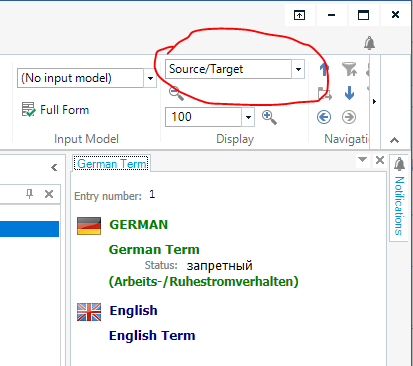
To add to the terms, you need to go to Edit mode (Home Robbin) then click on the pencil drop down
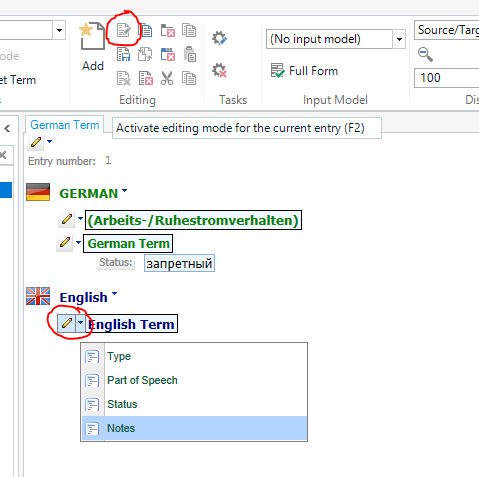
Compared to the Default Layout which makes editing terms easier and seemingly more direct
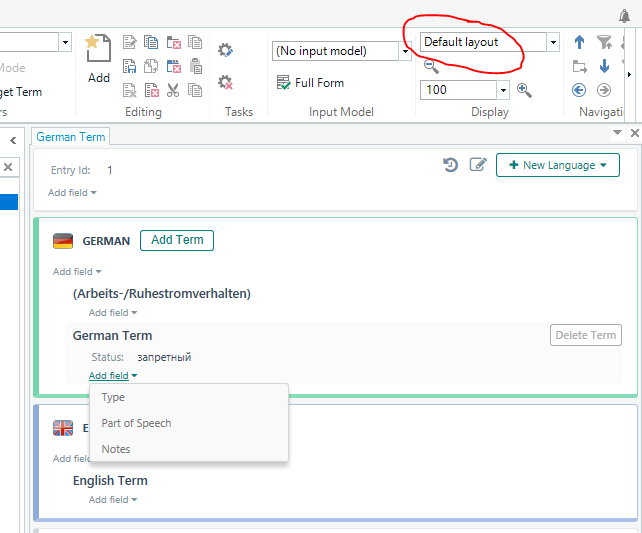
Could the display model, be where you are getting stuck?
I hope this helps
Lyds
Oana Nagy | Developer Experience | QA Engineer | RWS Group

Mark Weatherall
Actually I see in your screen print, you have Entry Structure and at the bottom confirmation if your Descriptive Fields.
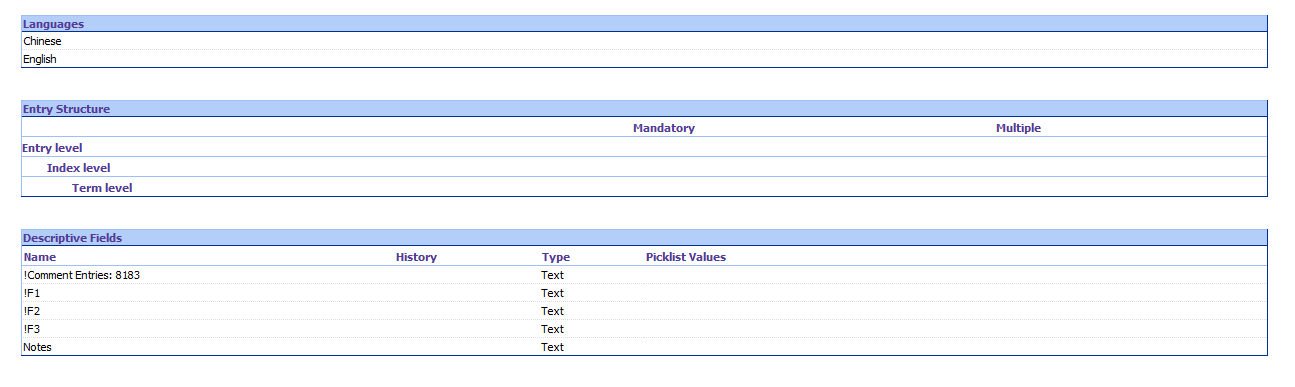
However your Entry Structure has not been customised to support your Descriptive Fields.
This is what you need to go.
On the right, you will see a list of supported Descriptive Fields. In your case !F1, !F2, Notes etc.
In my case, Context, Definition, Illustration, Notes
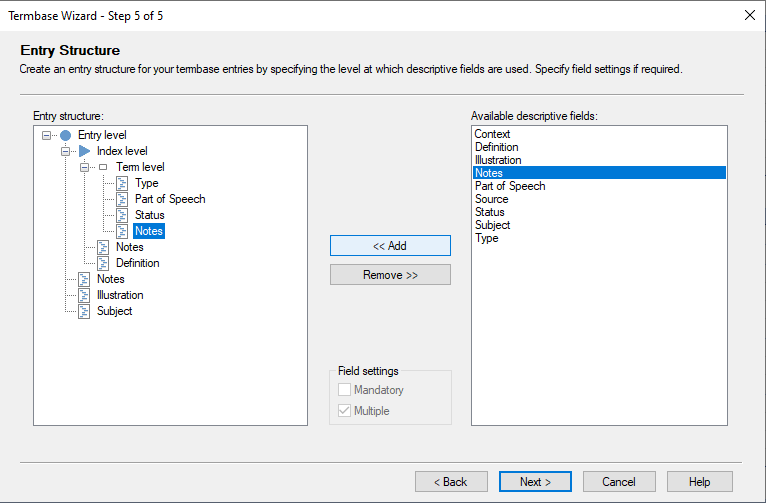
Take your descriptive field, use the add button and tell MultiTerm were in your termbase structure (seen on the left) should that field be placed.
In my case its under the term.
Once done, you will see your screen print resemble mine
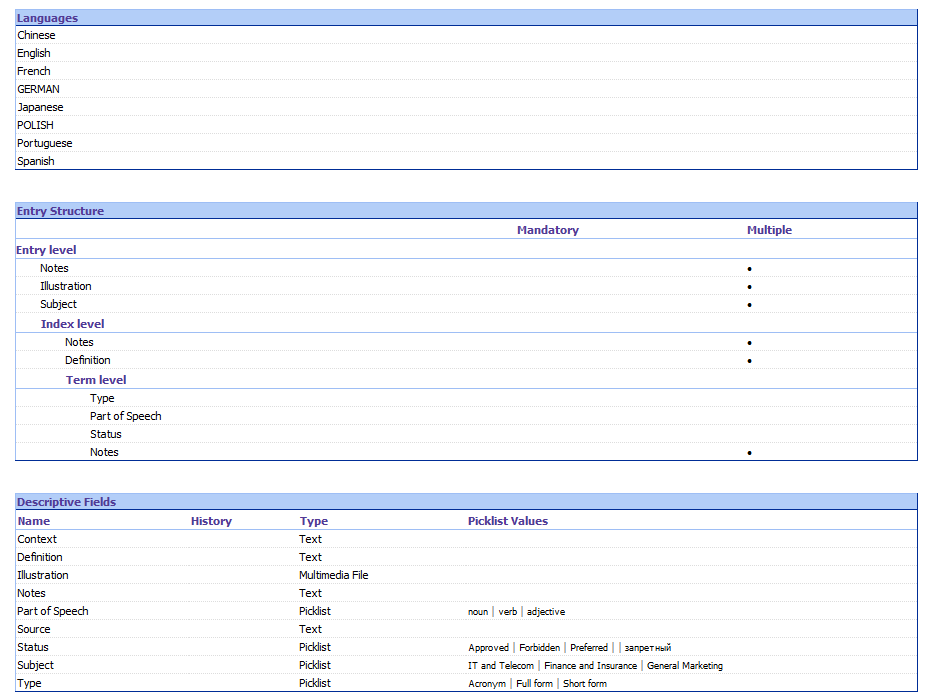
I am certain this will work
Lyds
Oana Nagy | Developer Experience | QA Engineer | RWS Group

Thank you for your clear instructions, Lyds. The problem is resolved.
