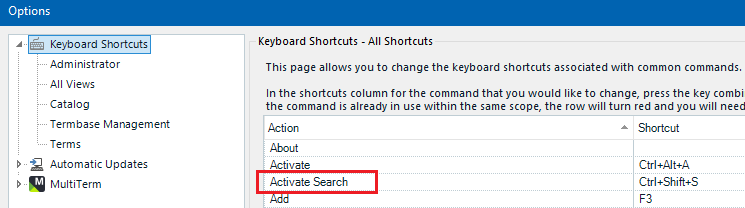Hi!
I need to search through the termbase frequently and I need to access "searching all" on the ribbon. It is located in the red box.
Which shortcut name should I find to change the shortcut?

Generated Image Alt-Text
[edited by: RWS Community AI at 7:00 PM (GMT 0) on 14 Nov 2024]


 Translate
Translate