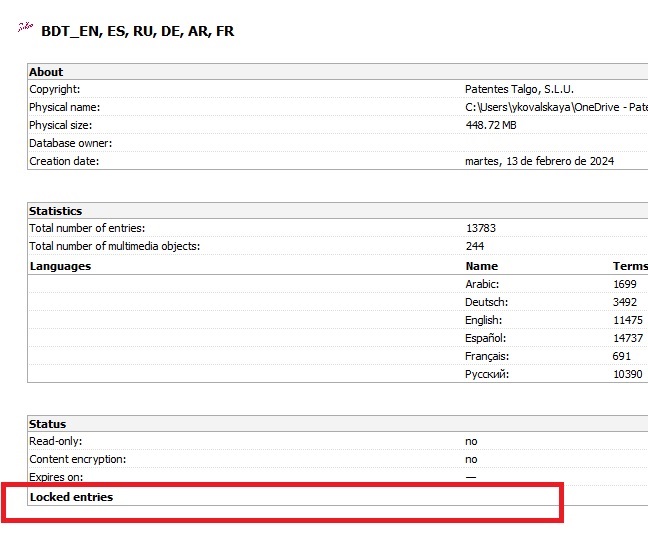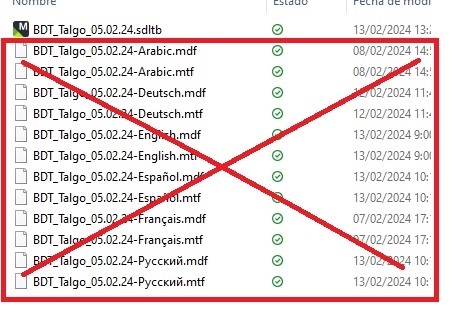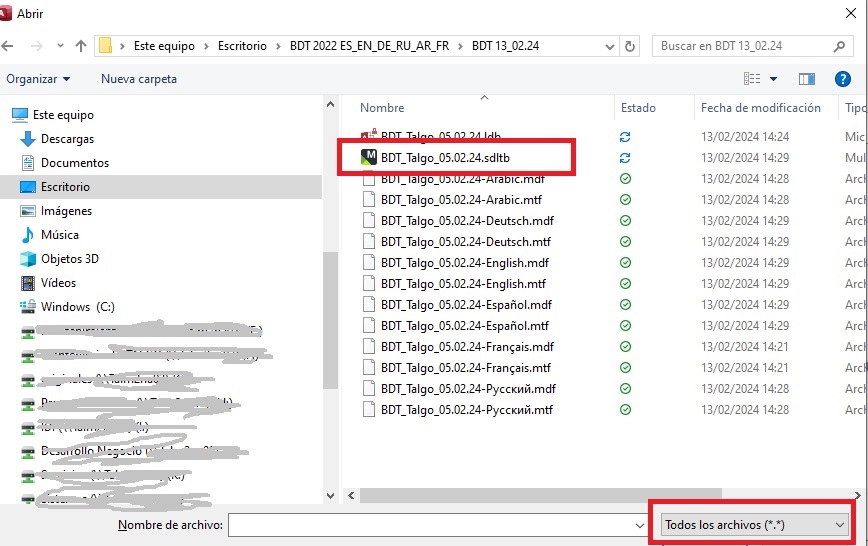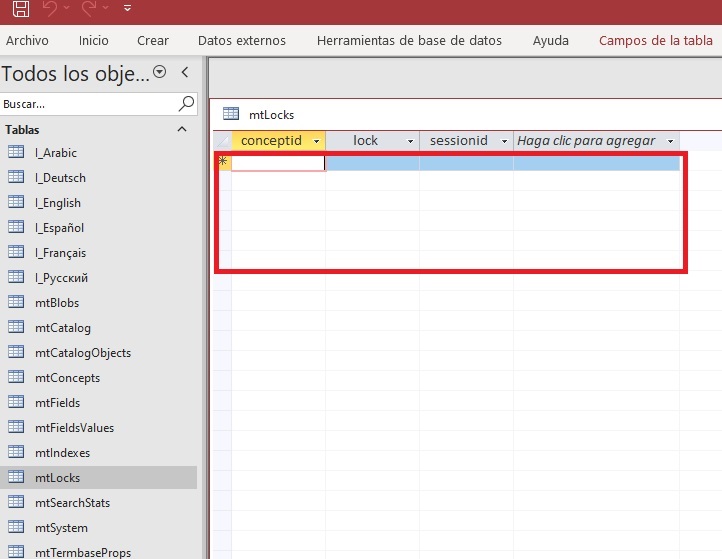After I have written an entry in the termbase, an error message appears: "At least one error has occurred" in red at the bottom of the screen. After that, I can no longer access any other terms.
I have already updated the programme, but I can't remember what the update was called. I am using MultiTerm 2021 in German and the error message described above already appeared before the update.

Generated Image Alt-Text
[edited by: Trados AI at 2:23 PM (GMT 0) on 5 Mar 2024]


 Translate
Translate