I've switched to MultiTerm 2024 recently. Now i cannot load an existing database file in the administration/management area. Ir get the following error message:
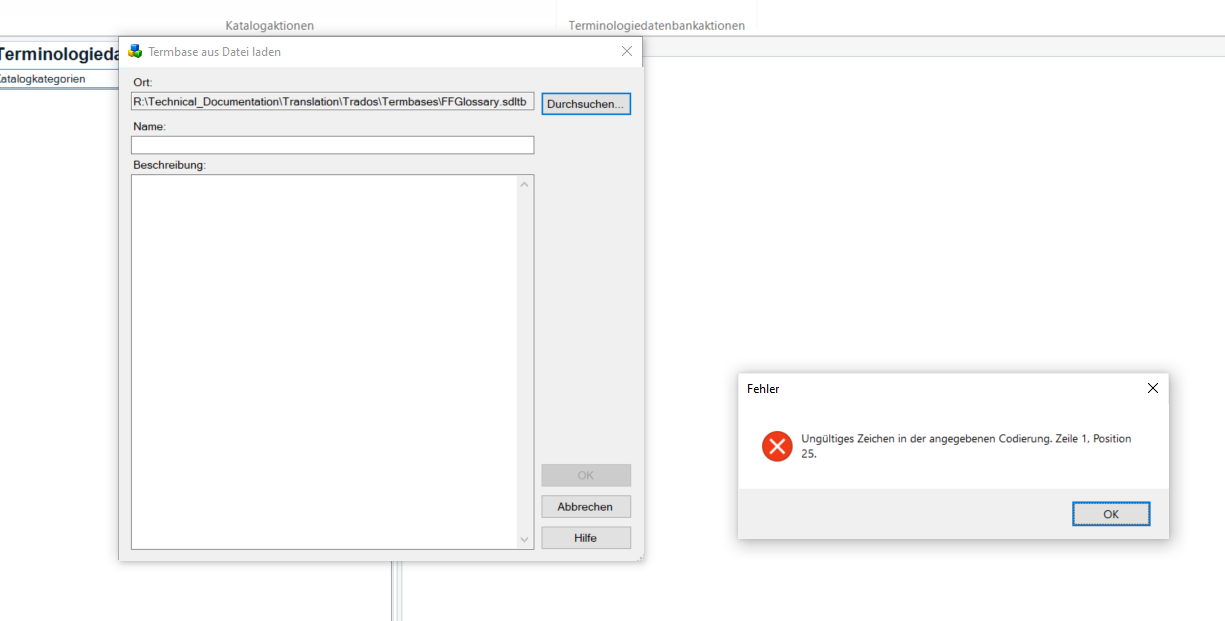
"Invalid character in defined coding. Line 1 position 25..."
I can still open the file in the "Terms" view and edit entries there. I tried to open the file in ultraedit or similar to find the character but that doesn't work.
So where does this error come from and how can I solve it?
Thanks :)
yve
Generated Image Alt-Text
[edited by: RWS Community AI at 3:01 PM (GMT 1) on 3 Jul 2025]


 Translate
Translate

