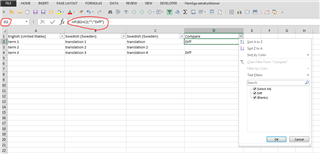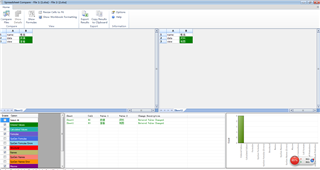Dear Multiterm experts,
I would like to compare two similar termbases and identify the target terms that are translated differently. One termbase is managed by me, and the other termbase is sent by the client where some target terms were updated internally. I would like to find those updated terms.
I tried using GC to merge these two termbases but probably due to my incorrect settings GC dropped one term and kept the other when it found differences for the same item.
Thank you for your suggestions.
Chunyi

 Translate
Translate