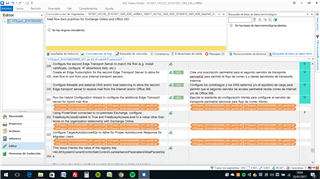I've just started with Trados Studio 2017 freelance. Here is my first problem: All of a sudden all my segments have the status confirmed and translated even when not translated yet, and still empty. How is that? How can I reverse all these segments to the status Not translated? How this happened? There is an option on the target language to undo this but only one by one. My whole text to the end has the same status.

 Translate
Translate