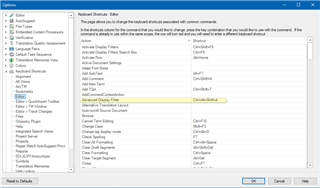I can't get my (custom) shortcut for the Advanced Display Filter to do anything. I've changed it to several things and still nothing. What am I missing? I have the Advanced Display Filter pinned and combined with my Fragment Matches window and was hoping this would be a quick, mouseless way to get to the filter when I need it (and to possibly create a couple of AutoHotkey macros).

 Translate
Translate