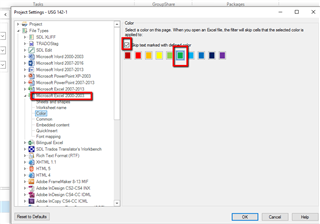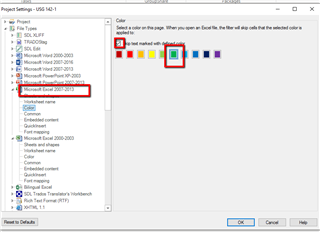Hi,
I installed Office 365 on my new Windows 10 PC (Pro 64 bit fully updated).
I have to translate a huge Excel file (xlsx) that contains over the 25000 words, but I only have to translate some of these cells. So I changed the color of the text in the cells that I don'ty have to translate from Automatic to Yellow, just as I did before with my old Windows 7 PC with Office 2007. But now Studio takes all the cells and not only the ones in Automatic - I think there are about 750 words I should have to translated and not over 25000.
So please, urgent help needed!
Please find attached a test Excel file I created to test this, 3 cells are in color (yellow, green and blue) and I analysed this spreadsheet with the right color not to translate (in the File settings/Color): 7762.Test.xlsx
Thank you for your help.
Kind regards,
Eric

 Translate
Translate