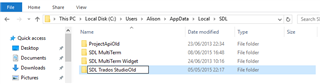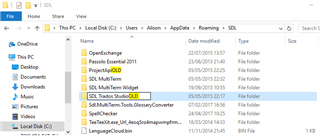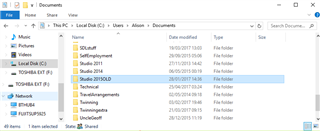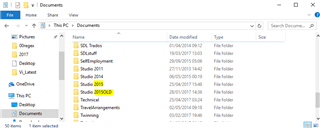Hello, I am suddenly experiencing (yesterday everthing was ok) a problem in opening all files of my projects. These are projects containing single files. I receive this message: "The specified item is already part of a command bar"and after that nothing works anymore with Studio, nothing answers anymore. This the error detail:
<SDLErrorDetails time="25/04/2017 12:12:07">
<ErrorMessage>The specified item is already part of a command bar.</ErrorMessage>
<Exception>
<Type>System.ArgumentException, mscorlib, Version=4.0.0.0, Culture=neutral, PublicKeyToken=b77a5c561934e089</Type>
<ParamName />
<HelpLink />
<Source>Sdl.Desktop.Platform</Source>
<HResult>-2147024809</HResult>
<StackTrace><![CDATA[ in Sdl.Desktop.Platform.Implementation.CommandBars.AbstractCommandBar.InsertAfter(String itemId, ICommandBarItem item)
in Sdl.Desktop.Platform.Implementation.CommandBars.SubCommandBar.InsertAfter(String itemId, ICommandBarItem item)
in Sdl.TranslationStudio.Editor.TranslationEditor.Ribbons.RibbonTabHelper.InsertAfter(String itemId)
in Sdl.TranslationStudio.Editor.TranslationEditor.TranslatableDocumentEditor.CreateRibbonActions(ICommandBars editorCommandBars, IActionService actionService, TranslatableDocumentEditorActionsHelper translatableDocumentEditorActionsHelper)
in Sdl.TranslationStudio.Editor.TranslationEditor.TranslatableDocumentEditor.FillCommandBars(ICommandBars editorCommandBars)
in Sdl.TranslationStudio.Editor.Shared.InternalEditorCommandBarProvider.FillCommandBars(ICommandBars commandBars)
in Sdl.Desktop.Platform.AbstractViewWithParts.CreateSharedCommandBars(IViewPartReference viewPartReference)
in Sdl.Desktop.Platform.AbstractViewWithParts.EnsureViewPartSite(IViewPartReference viewPartReference)
in Sdl.Desktop.Platform.AbstractViewWithParts.Control_ShowingViewPart(IViewWithParts view, IViewPartReference viewPartReference)
in Sdl.Desktop.Platform.WinForms.DockingViewContentControl.OnShowingViewPart(IViewPartReference viewPartReference)
in Sdl.Desktop.Platform.WinForms.DockingViewContentControl.EnsureDockedViewPartControl(DockableControlPane pane)
in Sdl.Desktop.Platform.WinForms.DockingViewContentControl.AddViewPartPane(IViewPartReference viewPartReference, DockingViewPartLayoutInfo layoutInfo)
in Sdl.Desktop.Platform.WinForms.DockingViewContentControl.AddViewPart(IViewPartReference viewPartReference)
in Sdl.Desktop.Platform.WinForms.DockingViewContentControl.Init(IViewWithParts view)
in Sdl.Desktop.Platform.AbstractDockingView.OnInitControl()
in Sdl.Desktop.Platform.AbstractViewWithParts.GetContentControl()
in Sdl.Desktop.Platform.WinForms.ViewPane.set_ViewReference(IViewReference value)
in Sdl.Desktop.Platform.WinForms.StudioWindowForm.UpdateActiveView()
in Sdl.Desktop.Platform.Implementation.StudioWindow.set_ActiveView(IViewReference value)
in Sdl.TranslationStudio.Editor.EditorService.SwitchToEditorView(Boolean rememberCurrentView)
in Sdl.TranslationStudio.Editor.EditorService.OpenImpl(IDocumentDescriptor[] descriptors, IAbstractEditor[] editors, IEditorConfiguration[] configurations)
in Sdl.TranslationStudio.Editor.EditorService.Open(IDocumentDescriptor descriptor)
in Sdl.TranslationStudio.Editor.EditorService.OpenTranslatableFilesMerged(ITranslatableFile[] translatableFiles, WorkflowStage stage)
in Sdl.TranslationStudio.Common.Files.FileUtil.OpenTranslatableFilesMerged(IEditorService service, ITranslatableFile[] files, Nullable`1 workflowStage)
in Sdl.TranslationStudio.ProjectManagement.FilesView.Actions.AbstractOpenAction.Execute()
in Sdl.Desktop.Platform.Implementation.CommandBars.StaticAction.Execute()
in Sdl.Desktop.Platform.Implementation.CommandBars.ActionService.<>c__DisplayClass3.<ExecuteAction>b__2()
in Sdl.Desktop.Platform.Implementation.Services.Log.Resources(Object message, Action action)
in Sdl.Desktop.Platform.Implementation.CommandBars.ActionService.ExecuteAction(IAction action, ActionOrigin origin, Boolean allowToggle)
in Sdl.Desktop.Platform.WinForms.IgCommandBarAction.Execute()
in Sdl.Desktop.Platform.WinForms.IgCommandBarAction._lazyButtonTool_ToolClick(Object sender, ToolClickEventArgs e)
in Infragistics.Win.UltraWinToolbars.ToolBase.OnToolClick(ToolClickEventArgs e)
in Infragistics.Win.UltraWinToolbars.UltraToolbarsManager.OnToolClick(ToolClickEventArgs e)
in Infragistics.Win.UltraWinToolbars.UltraToolbarsManager.FireEvent(ToolbarEventIds id, EventArgs e)
in Infragistics.Win.UltraWinToolbars.ToolBase.OnToolClick()
in Infragistics.Win.UltraWinToolbars.ToolMenuItem.OnClick()
in Infragistics.Win.UltraWinToolbars.PopupMenuItemUIElement.DoClickProcessing(MouseEventArgs e)
in Infragistics.Win.UltraWinToolbars.PopupMenuItemUIElement.OnMouseUp(MouseEventArgs e)
in Infragistics.Win.TextUIElementBase.OnMouseUp(MouseEventArgs e)
in Infragistics.Win.ControlUIElementBase.ProcessMouseUpHelper(Object sender, MouseEventArgs e)
in Infragistics.Win.ControlUIElementBase.ProcessMouseUp(Object sender, MouseEventArgs e)
in Infragistics.Win.Utilities.ProcessEvent(Control control, ProcessEvent eventToProcess, EventArgs e)
in Infragistics.Win.UltraWinToolbars.PopupControlBase.OnMouseUp(MouseEventArgs e)
in System.Windows.Forms.Control.WmMouseUp(Message& m, MouseButtons button, Int32 clicks)
in System.Windows.Forms.Control.WndProc(Message& m)
in System.Windows.Forms.Control.ControlNativeWindow.OnMessage(Message& m)
in System.Windows.Forms.Control.ControlNativeWindow.WndProc(Message& m)
in System.Windows.Forms.NativeWindow.Callback(IntPtr hWnd, Int32 msg, IntPtr wparam, IntPtr lparam)]]></StackTrace>
</Exception>
<Environment>
<ProductName>SDL Trados Studio</ProductName>
<ProductVersion>14.0.0.0</ProductVersion>
<EntryAssemblyFileVersion>14.0.5821.4</EntryAssemblyFileVersion>
<OperatingSystem>Microsoft Windows 8.1</OperatingSystem>
<ServicePack>NULL</ServicePack>
<OperatingSystemLanguage>1040</OperatingSystemLanguage>
<CodePage>1252</CodePage>
<LoggedOnUser>TOSCHIBA\satellite</LoggedOnUser>
<DotNetFrameWork>4.0.30319.36366</DotNetFrameWork>
<ComputerName>TOSCHIBA</ComputerName>
<ConnectedToNetwork>True</ConnectedToNetwork>
<PhysicalMemory>7300332 MB</PhysicalMemory>
</Environment>
</SDLErrorDetails>
Thank you for help! I don't know to solve the problem which is very urgent

 Translate
Translate