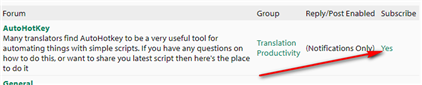Hi,
I know many of you reading this won't have your notifications on for the new forum yet so this is just a short post directing your attention to here:
https://community.sdl.com/solutions/language/translationproductivity/f/400
This is a forum set up to provide a place where users can learn more about AutoHotkey which is a free, and excellent automation tool that you can use with any windows application.
Why is this useful? Ever wanted to be able to remove the AT status from the segment you are working on, or merge segments with a single keyboard shortcut, or get a character count from some selected text? If you did, and if you had other things that you'd like to be able to do then it's worth giving AutoHotkey a look and I hope that over time this new forum will become a place where you can find useful scripts to help you automate your work, and where you can share the amazing things you create!
Regards
Paul
Paul Filkin | RWS Group
________________________
Design your own training!
You've done the courses and still need to go a little further, or still not clear?
Tell us what you need in our Community Solutions Hub

 Translate
Translate