Looks like with every minor update (I already had installed 2017SR1) Studio asks again to enter the 5 default languages. This time I forgot to enter my mother tongue, how do I fix this?
RWS Community
Looks like with every minor update (I already had installed 2017SR1) Studio asks again to enter the 5 default languages. This time I forgot to enter my mother tongue, how do I fix this?
_________________________________________________________
When asking for help here, please be as accurate as possible. Please always remember to give the exact version of product used and all possible error messages received. The better you describe your problem, the better help you will get.
Want to learn more about Trados Studio? Visit the Community Hub. Have a good idea to make Trados Studio better? Publish it here.
Paul Filkin | RWS Group
________________________
Design your own training!
You've done the courses and still need to go a little further, or still not clear?
Tell us what you need in our Community Solutions Hub
Hi Spiros Doikas,
This is where you run a Windows repair from:
Normally you highlight the program in the list then either click 'Repair' on the top toolbar or right-click on the program and select 'Repair' from the dropdown menu (both methods highlighted in yellow).
Does this not happen for you?
All the best,
Ali
Hi Spiros Doikas,
One does not have to enter the 5 languages with minor updates. This was a major update which involved downloading the next version and thus constituted reinstallation, which requires the entry of the 5 languages again. I know it's a pain.
You can export all your user settings then reimport them when you reinstall, which means you don't have to go through all your customised settings.
Here's info on user profiles in the Studio 2017 Online Manual:
User profiles, exporting, switching, resetting
I actually don't do this because I like to start from scratch when a new version or SR comes out because there will be new settings I don't yet know fully and thus I can work my way through them to see how I can make Studio work best for me in my role, which isn't standard.
I don't have the languages choice step as I'm working with Studio Pro. The 5 languages in the Freelance version are not stored as user settings... That's correct, isn't it, Paul Filkin? It would be good if there were an app that stored the selection...
All the best,
Ali
Unknown said:One does not have to enter the 5 languages with minor updates. This was a major update which involved downloading the next version and thus constituted reinstallation,
That's totally irrelevant. Initial settings should be part of INITAL (i.e. FIRST-TIME) setup ONLY. That's elementary UX rule which should be known to every average developer (or their managers, etc.).
Any subsequent re-installation MUST NOT require such settings to be done again, unless explicitely requested by user (or if stored settings are not found, etc.).
Update re Studio Freelance 2019:
Editing registry to remove 5 languages from Studio Freelance version (NB not necessary with Studio Professional)
Close all SDL products.
In your 'Type here to search' window at bottom left of your screen, type 'regedit'.
Open the Registry Editor.
Either search manually:
The actual address is HKEY_CURRENT_USER\Software\Microsoft\LDSRClient5
Or click on 'Edit > Find' or use Ctrl+F
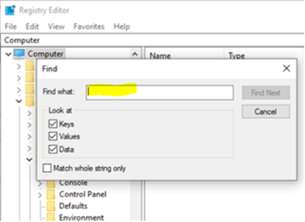
In the box that appears, type 'LDSRClient5' for Studio 2017 then hit 'Find'
(it would be 'LDSRClient15' for Studio 2019 -1,2,3or4 for earlier versions)
The search will take a while as the registry is very long and very complex:
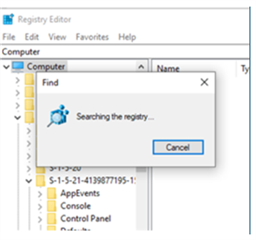
When the registry key appears, right-click on it and select 'rename'.
Add 'old' to the end of the LDSRClient5 name.
Close the registry.
Open Studio and you should find that it prompts you to add your 5 languages again. Note that you don't need to add more than one variant of any language as all other variants of that language will work once it has been added.
Only do this if you feel confident enough to change your PC registry. If not, contact installation support here:
Fill out the form, tick 'Installation' on the Case Type dropdown menu, explain your problem, quote this post as they may not know how to do the above, and give them an accurate email address to contact you on and they can access your computer to change that setting for you.
All the best,
Ali