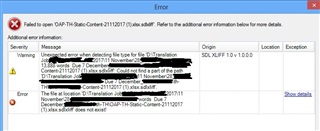Hi,
I am using Studio 2014 and have a problem this morning. I received the project file from client but after clicking on the project file, it automatically opened and I cannot find where is its folder. Then, I tried to open the file in Editor but there are errors according to the photo below and I cannot open it.
I tried to removed the project and re-imported but the program shown this projected was already imported. I tried to deleted it but the delete button is in grey and also cannot export. Could you help suggest?
Thank you very much.

 Translate
Translate