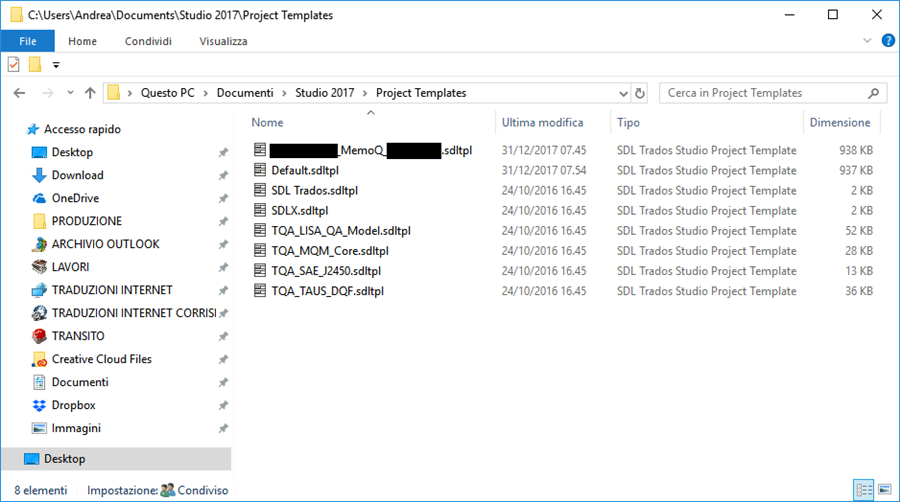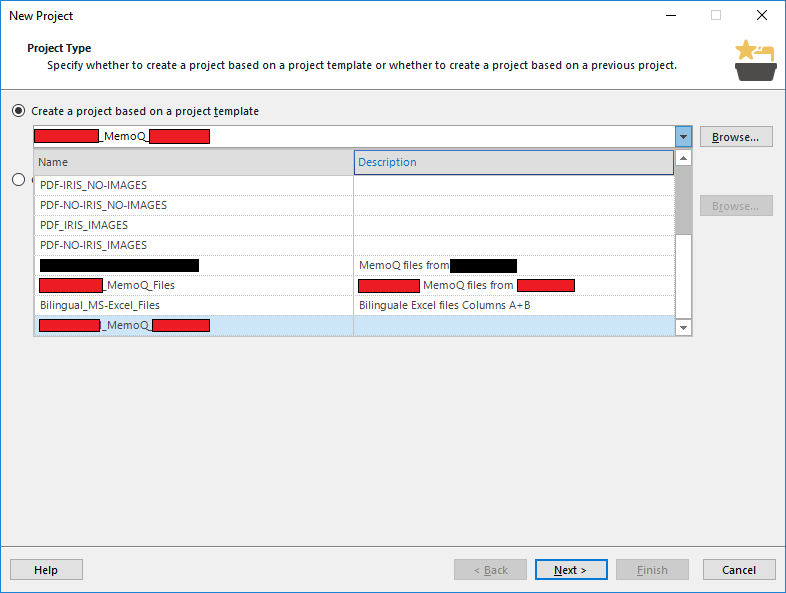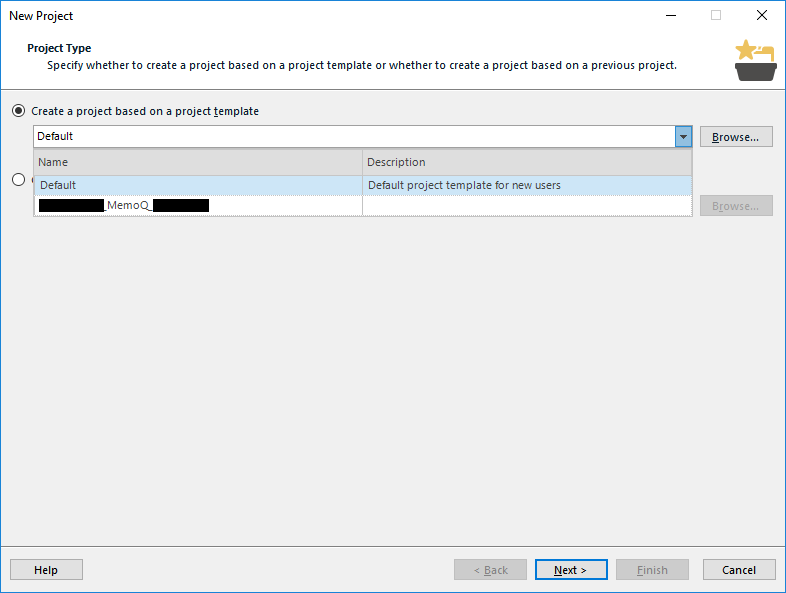Good morning,
a Happy New Year to all of you, and a “new year wish”, if possible.
When we create a new project, we can set up and save customized Project templates to apply to a series of similar projects.
Project templates are stored in C:\Users\[User-name]\Documents\Studio 2017\Project Templates folder as follows:
and this is fine.
But, sometimes, we must set up and save an updated version of a previously created Project template which will appear as a new Project template, as in the sample here below (Red editing out highlighting a previous and an updated Project template):
This dialog does not permit to delete unwanted old Project templates, or to edit an existing Project template. The only chance we have is to sort them by clicking on “Name” or “Description” column headers.
The only way I have found to get a new “clean” version of this list to avoid possible confusion, and/or duplicates, like this one
requires to open with a simple text editor the C:\Users\[User-name]\Documents\Studio 2017\Projects\projects.xml file and delete any single unwanted sub-node between <ProjectTemplates> and </ProjectTemplates>, e.g.
<ProjectTemplateListItem Guid="476f140d-555e-48de-b8a4-2cb163d209e9" ProjectTemplateFilePath="C:\Users\Andrea\Documents\Studio 2017\Project Templates\Developer-com-Website.sdltpl">
<ProjectTemplateInfo Description="" CreatedAt="2017-08-05T07:08:08.0590935Z" CreatedBy="DESKTOP_2\Andrea" />
</ProjectTemplateListItem>
Now the question is quite simple:
Is it possible to insert in the “New Project” dialog a couple of buttons (and pertinent functions) to edit and/or delete
an existing Project template without being forced to perform this task working inside the project.xml file?
Or, has anyone a better solution to obtain the same result?
Thank you for your attention.
Regards,
Claudio

 Translate
Translate