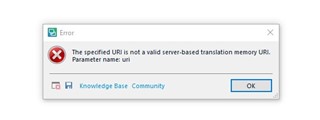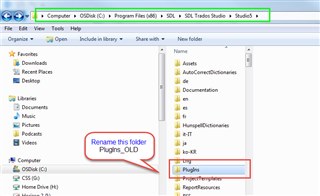I am trying to translate a document in Studio 2017 and I get the following message: The specified URI is not a valid server-based memory URI. Parameter name: uri. When I click on OK, it opens the window to select the languages but as soon as i try to select the first language I get the same message and it does not allow me to do anything else. Also when I open a translation I have already done in the past, I cannot click on project settings without getting this same message. The same also happens when I click on "Options". All TMs were upgraded. Any solution for this annoying error?

 Translate
Translate