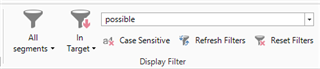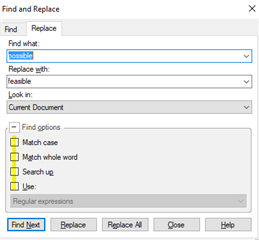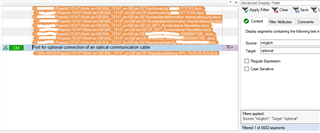I am currently working on a large project containing around 200 individual files. I have realised that I have mistranslated one term within all of these files (it is used about four times) and need to find and replace the term (while also knowing which files the term is in - so I can let the reviser know). How can I find and replace one term across multiple files?

 Translate
Translate