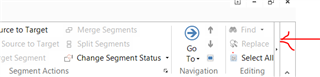The Subject says it all.
I am reviewing a bunch of XLF files in Studio 2017 (created a project from scratch and added the files). I have opened the file in Quick Merge View, but I can't use the find and replace functions, they are simply greyed out. Any ideas?

 Translate
Translate