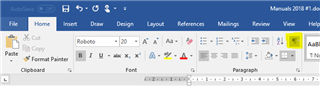Good afternoon,
I am new in SDL Trados Studio and become frustrating about the formatting.
I have received the same document in Word and in Pdf and I need to translate it. The document is a manual and has a lot of pictures it means quite complicate formatting.
I uploaded the document in Word without problems and while I translate the text I wanted to see the "Preview". I noticed that in there is a big mess in formatting. Mostly the pictures were placed in the other pages or in other places on the right page.
So I tried to upload in Pdf and set it well for this type of document but still the same result - formatting was wrong.
I thought that if I upload the document in Word it will not be a problem to translate it into Word again without any change in the formatting of the document.
How can I resolve this?
Thank you very much in advance!

 Translate
Translate