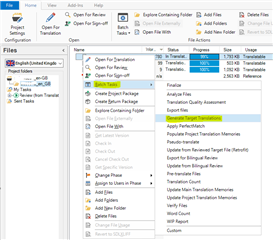Cannot save my file. It's a chemistry patent, yes, loads of images, yes, I've been a user since 6 months or so, I run on 4GB of RAM, but you cannot seriously tell me the program is so flawed that it is unable to export a 10 MB word file. This is absolutely shocking and ridiculous.
Is there anyway around this, anyone? I did not purchase the program so I can copy from it and paste it in a new word file.
Any help would be appreciated. Thank you :(

 Translate
Translate