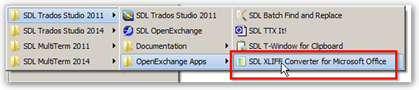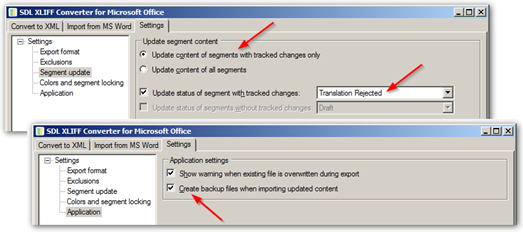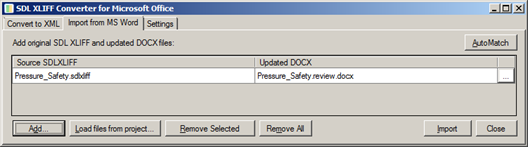I have translated 18 files and they have all been reviewed by the client and now there are some changes to be made. I have followed all the instructions but keep getting a message: Error: the document layout cannot be identified. It will take me ages to do it all manually - please can someone help?
The documents are all like this: 01 MOD COKG C&PM CHECKLIST.xlsx.review.docx
I have gone into the documents and enabled editing and saved them again, in case that was the problem. I have also accepted all the changes in review mode, but that also did not help.
I have checked that all the file options are ticked in Trados, and they are.
I would be grateful for any help!

 Translate
Translate