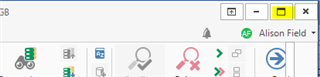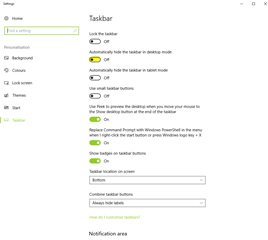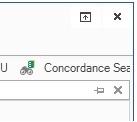Hi folks, When pressing F11, Trados goes to 'Always-on-top' mode. After that I cannot switch to any other window or application either by pressing Alt+Tab or by clicking on any task bar tab. Is there any chance to keep Trados full screen and still use other apps?
RWS Community

 Translate
Translate