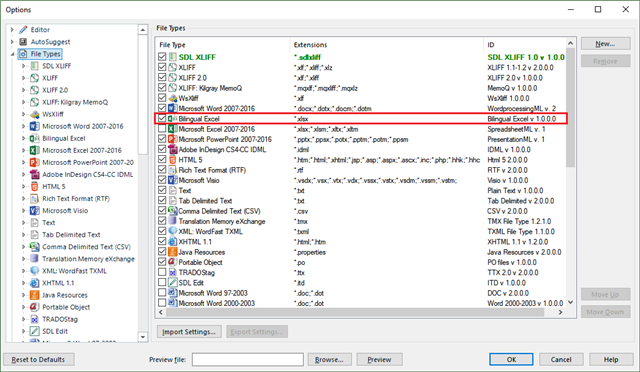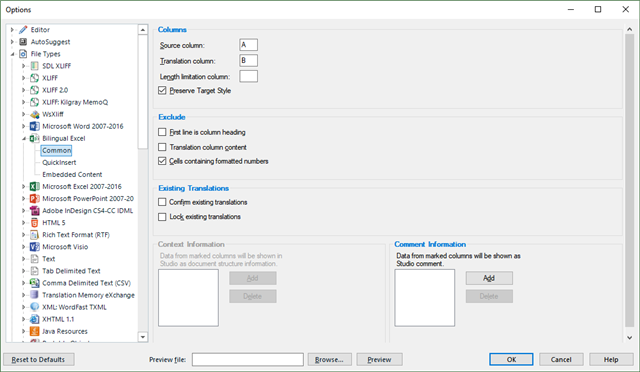Hi, can i upload two seperate files, one in English format and the other in Arabic format, so can i make match for translation, instead of translating the English version manually.
Also my second question is about the layout of the Invoice, when exporting the translated file, the layout of the Invoice is not as the original invoice

 Translate
Translate