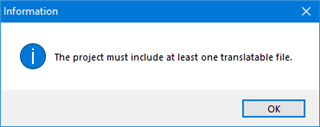This type of error, which does not allow you to continue, is triggered when, after choosing a project template, you decide to change languages. From there, even if you already selected a project file or files, Studio will not recognize it/them. I believe there is some programming logic that is not working here.
To circumvent this, simply cancel the operation and restart again a new project. Then, first, go straight to the languages boxes and make the corresponding changes. It is very likely that you need to do this because none of your templates has the language pair you are choosing. Then, instead of hitting "Finish", press "Next" since you will need to add suitable TMs, termbases, etc. If you want to save those project settings as a new template you will have to create a separate new project template in Home / Tasks / Create Project Template.
Generated Image Alt-Text
[edited by: Trados AI at 3:41 PM (GMT 0) on 28 Feb 2024]


 Translate
Translate