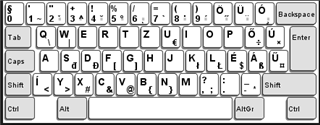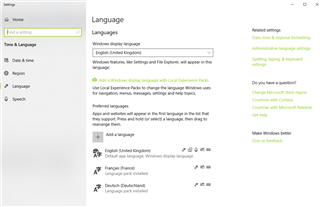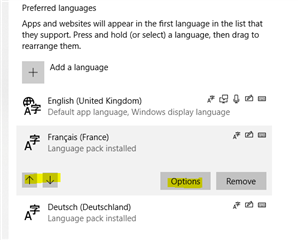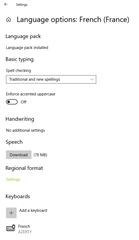Dear all,
I have a question on how to assign keyboard shortcuts to special characters in SDL Trados.
When I translate in Hungarian I keep using an Azerty keyboard and type special characters (e.g. á, í, ó, ő, ú, ű, …) using combinations of keys (e.g. Alt a => á; Alt I => í; Alt k => ő ….). While it’s quite easy to assign these shortcuts to the desired characters in Word, it was a hell of a job to make them work in SDL Trados Editor. I managed to do so by using “QuickInsert” and “Keyboard Shortcuts”, but it cost me hours (or even days) to get it right.
I currently use SDL Trados Freelance 2015 and consider an upgrade to 2019.
Does anyone have any experience on how these shortcuts work in SDL Trados Freelance 2019? Is there any improvement?
Thank you!
Kindest regards,
Zsuzsa

 Translate
Translate