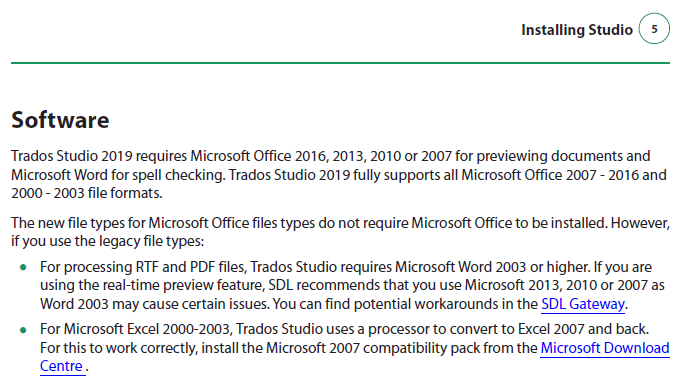The preview in Word behaves in an unpleasant and unreliable manner on my PC. Be it "Microsoft Word" or "Embedded" display mode, the yellow highlight is laggy, it often takes several seconds for the highlight to "find its place" in the document - jumping between sentences (or text fields, for instance) before settling on the target one. It sometimes disappears and reappears without any intervention on my part; often the whole preview (in Microsoft Word) will crash and then reopen. Sometimes the highlight won't display at all.
All this makes this important feature pretty much a useless waste of time.
I've had problems with alleged Office incompatibility in the past - see https://community.sdl.com/product-groups/translationproductivity/f/90/t/18778
...but I have a genuine MS Office downloaded from a Microsoft online source. The MS Word (Office) is Professional Plus version 1809 (compilation 10827.20138, Quick install [or whatever the English translation of this is]). Regarding the "quick install" - when installing Office I couldn't choose any "installation mode", whether quick or slow, so I'm not sure what this is about.
My question is: has anyone experienced anything similar? How does the highlight work in your case - does it switch between sentences/words/text fields in the blink of an eye, or is there significant delay?
If my Word is a suspect, then WHICH Word version exactly should I buy to be sure that it will work properly? Is the most expensive box version available in physical stores the ONLY option? That would be pretty ridiculous and unfair, and would probably cause problems to about half of the users who purchase their Office on the web, have it included with their PCs, etc.
Needless to say Word preview worked beautifully in Trados 2011 with Office 2007... (couldn't help it, Paul)
BTW: I created a new topic since the issue from the former one somehow resolved itself: Trados won't refuse creating a preview anymore - but it still works like crap.
EDIT: tried doing the embedded preview, and Trados actually gave me an error, so... yeah, should've posted this in the old thread. But then, I don't even need the embedded preview at all.
One silly thing with the external preview ("Microsoft Word") is that you can't set it to display the source document content - and you can't disable its auto-updating/refreshing, which, as I believe, partly (or wholly) causes the lag and instability. All this gives an impression that the developers have just intentionally left us with a function that is slow and unreliable. Hopefully I'm wrong though, and it's just my case.

 Translate
Translate