Hi,
I need to change the initial 5 languages of Studio 2019. Is there any way to do it without uninstalling Studio?
I tried repairing Studio but it always starts as usual, without asking for the languages.
Kind regards
Sandor
Hi,
I need to change the initial 5 languages of Studio 2019. Is there any way to do it without uninstalling Studio?
I tried repairing Studio but it always starts as usual, without asking for the languages.
Kind regards
Sandor
I just had the same problem, because I forgot one language. I deactivated the Trados 2019 from Help>Product Activation. So it turned to the 30 days trial version. I uploaded the file to be translated and by chance I did not even needed to chose the target language, because it has been indicated automatically. I say by chance, because I did not chose it manually. Otherwise I had choosen the target language manually.
Hello Ioannis Tsoucas ,
If you have never previously has a trial version of Studiio 2019, by deactivating the Freelance license, you have revereted to the full professional trial version, that has no language limitations. This is why you are able to choose ANY language you want during the remaining trial version.
If you have installed the wrong languages (freelance version) you will need to remove Studio from your system and reinstall- selected FIVE languages.
Oana Nagy | Developer Experience | QA Engineer | RWS Group
I removed Trados 2019 and reinstalled it, but this did not help at all. This has been already mentioned also by another translator in this discussion.
What I don't find ok, is that sdl is making such restrictions, so that if someone has forgotten to add the correct languages, it is very tricky to amend it. Those restrictions do not exist with other CATs. This is also why I must say, Trados is a bad CAT. I have bought it only, because most of my clients use Trados, and they use Trados, because it is the oldest CAT, but it is one of the worse ones. If it continues in this way, translators and clients will move to other CATs with the time.
Hi Ioannis Tsoucas,
I hope you don't mind me butting in, ...
To summarise and consolidate suggestions made earlier in this thread...
If reinstalling or resetting Studio Freelance doesn't give you the opportunity to reset your 5 languages, it is possible to reset the entry in the computer Registry to do this. You can either do it yourself, or contact installation help to ask them to do it...
If you feel confident about editing the registry, here are instructions. Follow them precisely because editing the registry is a risky business...
Editing the registry key to remove 5 languages from Studio Freelance version
Close all SDL products.
In your 'Type here to search' window at bottom left of your screen, type 'regedit'.
Open the Registry Editor.
First, via File>Export, save a backup copy of the registry. This takes seconds.
Then, either search manually:
The actual address is HKEY_CURRENT_USER\Software\Microsoft\LDSRClient5
Or click on 'Edit > Find' or use Ctrl+F
In the box that appears, type 'LDSRClient15' for Studio 2019 then hit 'Find'
(it would be 'LDSRClient5' for Studio 2017 -1,2,3or4 for earlier versions)
The search will take a while as the registry is very long and very complex:
When the registry key appears, right-click on it and select 'rename'.
Add 'old' to the end of the LDSRClient5 name.
Close the registry.
Open Studio and you should find that it prompts you to add your 5 languages again. Note that you don't need to add more than one variant of any language as all other variants of that language will work once it has been added.
Only do this if you feel confident enough to change your PC registry. If not, contact installation support here:
Fill out the form, explain your problem, quote this post, and give them an accurate email address to contact you on and they can access your computer to change that setting for you.
All the best,
Alison
PS: Ioannis Tsoucas The installation files are the same for both Studio Freelance and Studio Professional, it's the license that you pay for which defines which version is run on your system. If you are running a trial version, it will work as Professional until you buy whichever license you decide suits you.

Hi Ioannis Tsoucas,
I hope you don't mind me butting in, ...
To summarise and consolidate suggestions made earlier in this thread...
If reinstalling or resetting Studio Freelance doesn't give you the opportunity to reset your 5 languages, it is possible to reset the entry in the computer Registry to do this. You can either do it yourself, or contact installation help to ask them to do it...
If you feel confident about editing the registry, here are instructions. Follow them precisely because editing the registry is a risky business...
Editing the registry key to remove 5 languages from Studio Freelance version
Close all SDL products.
In your 'Type here to search' window at bottom left of your screen, type 'regedit'.
Open the Registry Editor.
First, via File>Export, save a backup copy of the registry. This takes seconds.
Then, either search manually:
The actual address is HKEY_CURRENT_USER\Software\Microsoft\LDSRClient5
Or click on 'Edit > Find' or use Ctrl+F
In the box that appears, type 'LDSRClient15' for Studio 2019 then hit 'Find'
(it would be 'LDSRClient5' for Studio 2017 -1,2,3or4 for earlier versions)
The search will take a while as the registry is very long and very complex:
When the registry key appears, right-click on it and select 'rename'.
Add 'old' to the end of the LDSRClient5 name.
Close the registry.
Open Studio and you should find that it prompts you to add your 5 languages again. Note that you don't need to add more than one variant of any language as all other variants of that language will work once it has been added.
Only do this if you feel confident enough to change your PC registry. If not, contact installation support here:
Fill out the form, explain your problem, quote this post, and give them an accurate email address to contact you on and they can access your computer to change that setting for you.
All the best,
Alison
PS: Ioannis Tsoucas The installation files are the same for both Studio Freelance and Studio Professional, it's the license that you pay for which defines which version is run on your system. If you are running a trial version, it will work as Professional until you buy whichever license you decide suits you.

Hi Alison,
This seems really useful. But before I try this (to check it out and also actually to change one of my languages) I wonder if you could tell me:
1. Is it ONLY the language selection that is changed? I ask because I have a large number of plugins installed and would like to avoid re-installing them (even if that is fairly easy doing it via the Studio folders). Also of course I'd like to keep the list of projects as it is.
2. If something goes wrong, can that be rectified by simply re-naming the old LDSRClient5 name so that it is "activated" again during restart?
Best regards,
Mats
Hi Mats,
Sorry, have been so busy I didn't notice you'd replied to me on this thread. TBH I don't know for sure that this will only change the 5 languages without having to reinstall plugins. The best person to ask this question is probably Paul
I am pretty certain that renaming the old LDSRClient5 name will take things back to the way they were before the change.
Hoping this helps!
All the best
Ali
Hello Alison Field Mats Linder ,
This is an interesting question.
I'm just in the process of updating my 'freelance' machine to test what happens once the registry has been changed this way.
I will install various plugins and see then what happens once I make the changes and then get back to you.
Oana Nagy | Developer Experience | QA Engineer | RWS Group
Hello Alison Field Mats Linder,
I have now completed testing and can advise the apps (that I have tested) haven't been adversely affected at all with the changes.
The apps run exactly the same as before.
After you have renamed the entry- you will now see two entries (in my case three because of testing)
eg...LDSRClient15/ Client15_old/ Client_old2
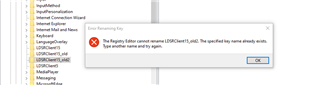
Its not possible to rename the LDSRClient15_old, as another entry (LDSRClient15) has been created upon restarting Studio.
It is however possible to delete the old entries (old and old2) without negatively impacting Studio (or the installed apps)
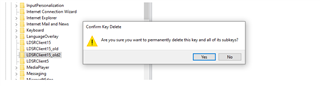
As this is a topic that comes up fairly regularly- I will add a Wiki article (with the does and dont's) and (cant say this often enough) a clear warning about editing the registry.
Oana Nagy | Developer Experience | QA Engineer | RWS Group

Hi
That's excellent. Thanks for doing that!
Happy New Year!
Ali
Thanks a lot for this information!
Mats
Hi Florbela,
It's nice to know that even very old threads can still be useful.
Well done for using the search facility to find this.
All the best,
Ali
