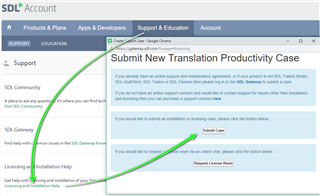Hello,
I had left SDL Trados Studio 2017 after installing SDL Trados Studio 2019. After I uninstalled SDL Trados Studio 2017, a context menu "Translate in SDL Trados Studio" is missing and default file extensions of SDL (for example .xliff, .sdltm etc.) are not connected with SDL anymore. Althought I have SDL Trados Studio 2019 installed. Why the uninstall of SDL Trados Studio 2017 left removed context menu "Translate in SDL Trados Studio" and default file extensions of SDL when I had SDL Trados Studio 2019 also installed and I have not uninstalled 2019?
I connected .xliff with .exe of SDL Trados Studio 2019 but this opens a new instance of SDL Trados Studio 2019, not a new project dialogue or something similar.
How to restore the normal situation that all necessary SDL context menu options and file extensions are connected with SDL Trados Studio 2019 in a way that no new instance of SDL Trados Studio 2019 is opened when .xliff is clicked and SDL Trados Studio 2019 is already running?

 Translate
Translate