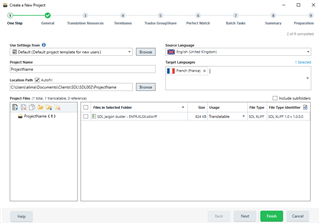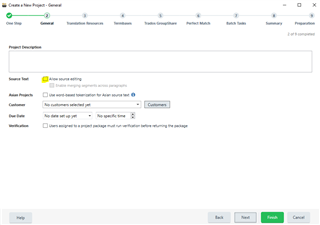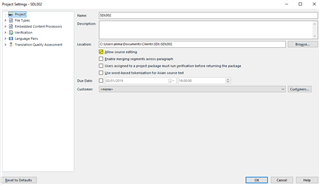I have tried to make source segments editable in vain. I used the following steps:
(i) Select “Translate Single Document”
(ii) Select proper set of source and target languages
(iii) On Edit pane (screen), “Merge segments” option is grayed out
(iv) Open "Project Settings", click “Allow source editing” and “Enable merging segments across paragraphed”, and it seems that these two options have been selected.
(v) Revisit Edit pane (screen) and “Merge segments” option is STILL grayed out
Question:
How can I make “Allow source editing” enable?
I know I may have to customize the project template but I cannot find how I can. It seems that the project template has been created automatically (default template).

 Translate
Translate